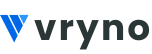Register your Application
Before you can begin the authorization process and make API calls using the Vryno CRM APIs, it’s essential to register your application with Vryno CRM. Follow these steps to register your application,
Step 1: Go to the Vryno Login Page
(You can see the below screenshot for reference)

Step 2: Accessing the Instance Dashboard
After successfully signing in, follow these steps to access the instance dashboard:
- Once you are signed in successfully, you will be directed to the instance dashboard, which should appear as shown below.
- In the top-right corner of the page, you will find a profile icon. Click on this icon.
- From the dropdown menu that appears, select “Clients.”
By following these steps, you will be able to access the “Clients” section within the instance dashboard.

Step 3: Accessing the Client Table and Creating a New Entry
After accessing the “Clients” section, you will be redirected to the “Client table” as illustrated below:
Now, proceed to create a new entry by following these steps:
- Within the “Client table,” click on the “Create” button present at the top-right corner.
By following these steps, you can initiate the process of creating a new entry in the “Client table” within the Vryno CRM application.

Step 4: Creating a Client Entry
You can see the below page for creating a client. Mention the details such as
- Name: Enter the name of your client.
- Redirect URLs: Enter the redirect URL where you want to be redirected after your application is authorized. You can typically obtain this redirect URL during the authorization process, often from a tool like Postman.
- For example, if you obtained the redirect URL from Postman, ensure it matches the one you retrieved during the authorization setup.
- Description: Enter the Description of your client.
After verifying all the details, “Click on Save“.

Step 5: Viewing Client Details
After successfully saving the client entry, you will be able to access the Client Details, where you can find your “Client ID” and “Client Secret.” Here’s how to do it:
On the Client Details page, you will find the following information:
- Client ID: This is a unique identifier for your client application.
- Client Secret: This is a secret key used for authentication and authorization between your application and the Vryno CRM APIs.
Make sure to keep your Client ID and Client Secret secure, as they are essential for authenticating your application and making API calls.