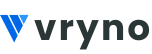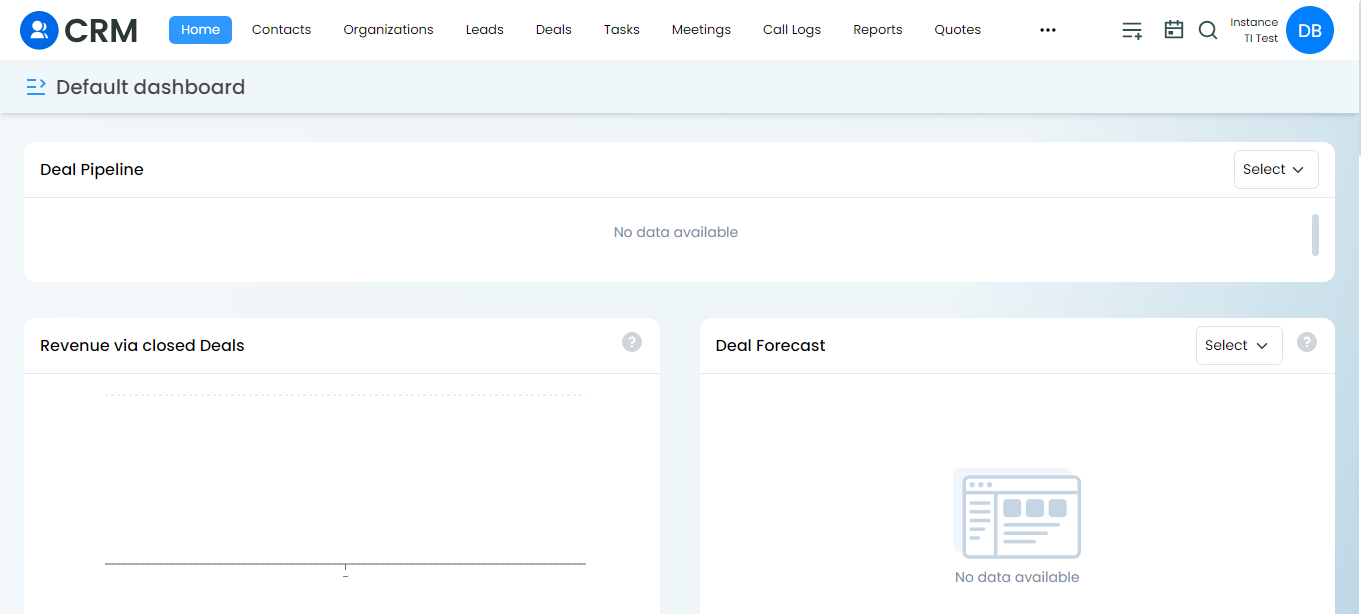Adding a User to an Instance
To add a user to an instance in Vryno CRM, follow these steps:
Step 1: Access the Instance Dashboard: Log in to your Vryno CRM account and navigate to the Instance Dashboard where you want to add a user.
Step 2: Accessing Settings from Your Profile: Click on your profile and select Settings.
Step 3: Navigating to User and Controls Section: Navigate to the User and Controls section and select users.

Step 4: Click on “Add User” or similar: In the user management section, there should be an option like “Add User” or “Invite User” or something similar. Click on this option to initiate the User additional process.

Step 5: Fill up the User details: Provide the user details which may include Name, E-mail, City, Country, and any other relevant information.
Under the Roles section, Select “Instance User”.

Step 6: Confirmation: Click on Save. Once it is saved you will be able to see the list of Instance Users.
By following these steps, you can successfully add a user to the Vryno CRM instance of your choice.
ROLE MANAGEMENT IN VRYNO CRM
Step 1: Login to VRYNO: Log in to the VRYNO CRM platform.

Step 2: Go to Profile: Navigate to your profile and click on “Settings.”

Step 3: Under User and Controls: In the settings menu, locate and click on “Roles and Permissions.”

Step 4: Click on Add Role: Within the “Roles and Permissions” section, click the “Add Role” button.

Step 5: Give the Role Name: Provide a name for the new role you are creating.

Step 6: Save Role: After naming the role, save it.

Step 7: Assign Permissions: Once the role is saved, you can assign it to the relevant users. To set permissions for the role, select the dropdown corresponding to that role under “Actions” and click on “Permissions.”

Step 8: Set Permissions: Configure and assign permissions as needed for the selected role.