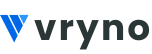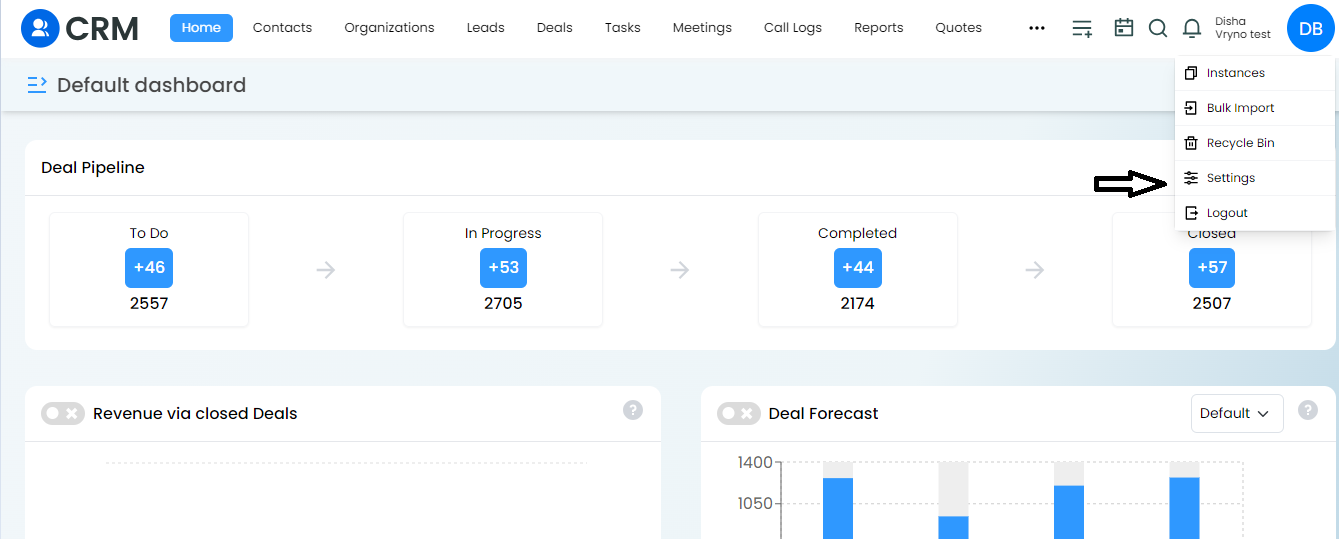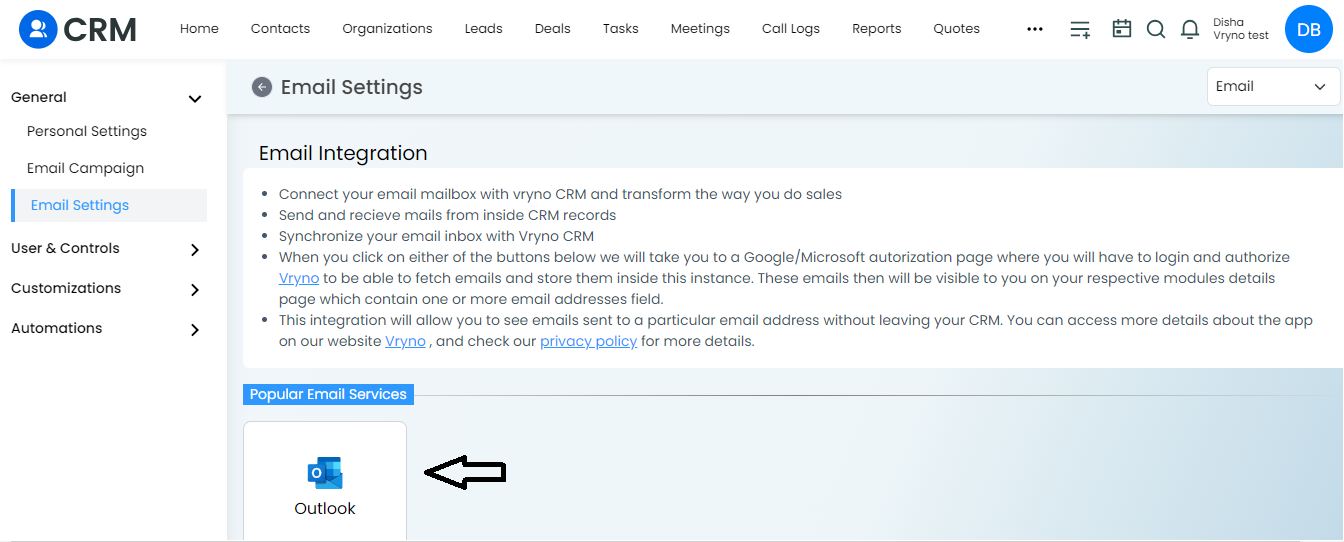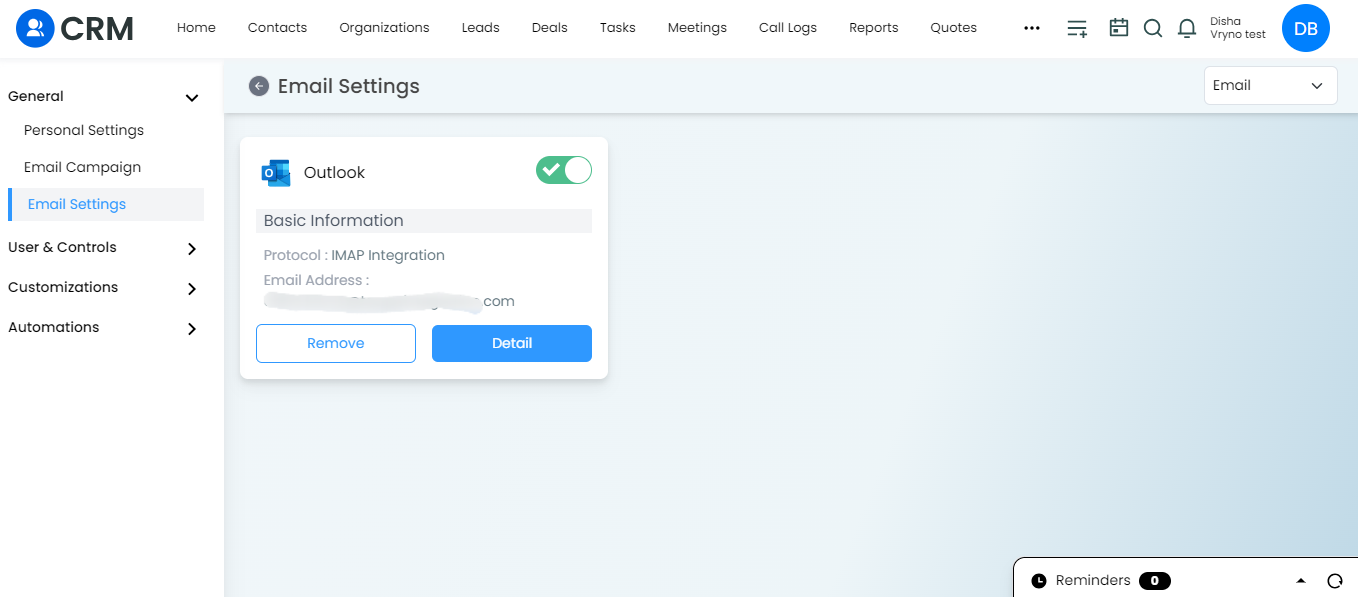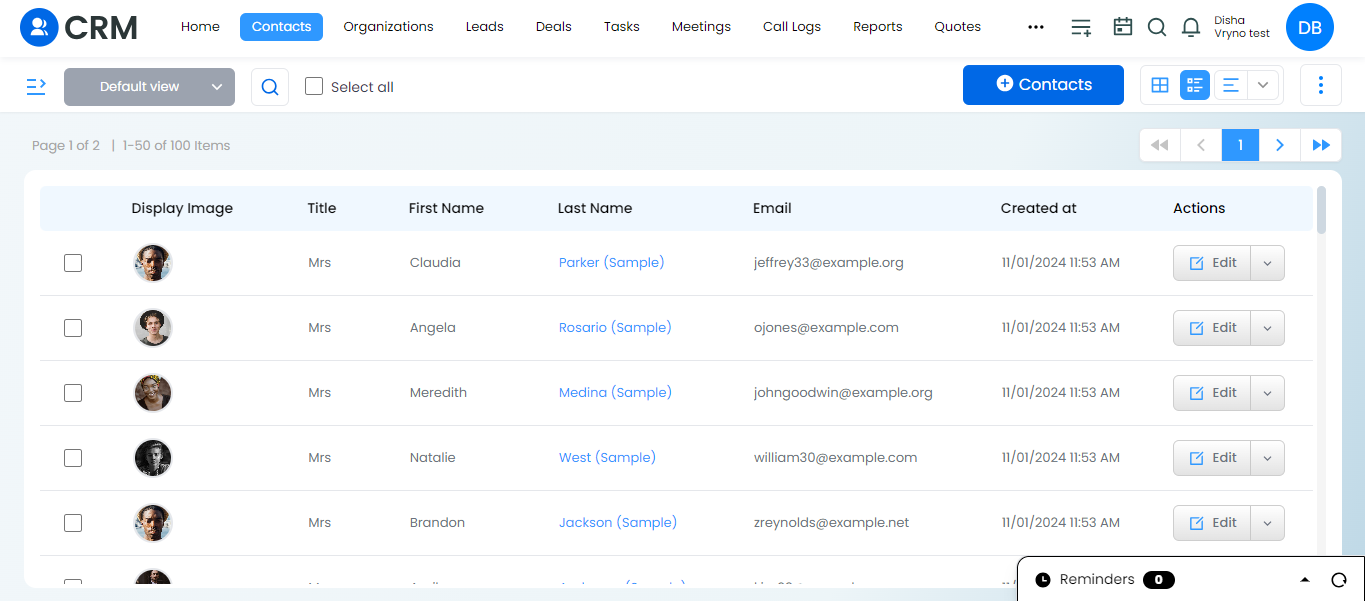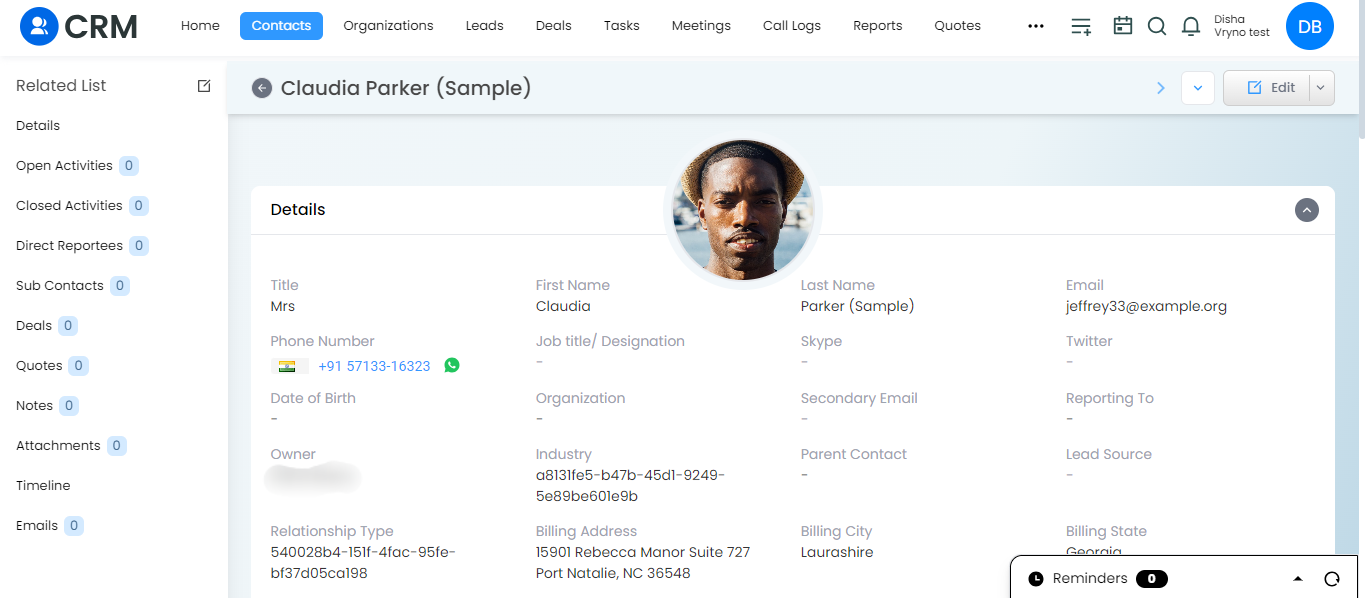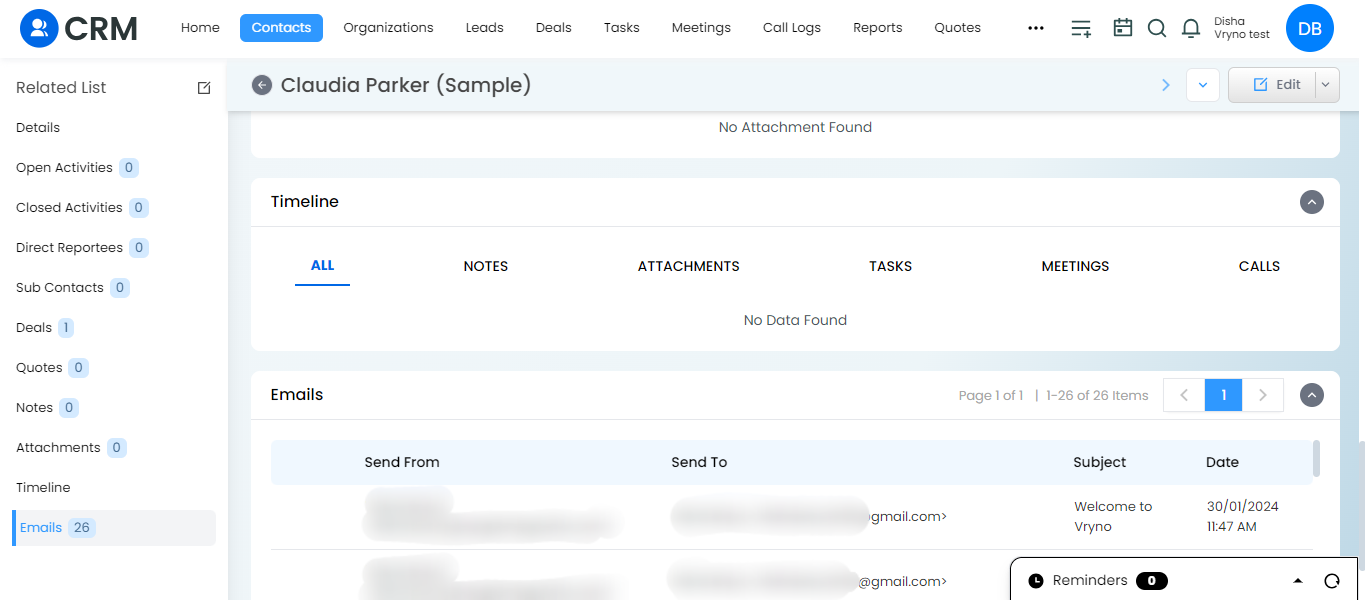Steps to Integrate your Email:
- Login to Vryno CRM: Access your Vryno CRM account using your credentials.

- Access Profile Settings: Go to your profile and click on the settings option.

- Navigate to Email Settings: Under the General section, locate and click on Email settings.

- Select Outlook Integration: Click on the Outlook icon from the available options.

- Enable Integration: Turn the toggle button to green to activate the Outlook integration.

- Access Contacts Module: Navigate to the Contacts module within Vryno CRM.

- Select a Contact: Choose a specific contact from your list of contacts.

- Navigate to Email Section: Within the contact details, locate and navigate to the Email section.
- Confirmation: You should now see the mail, indicating that Outlook integration for Vryno CRM is successfully done.