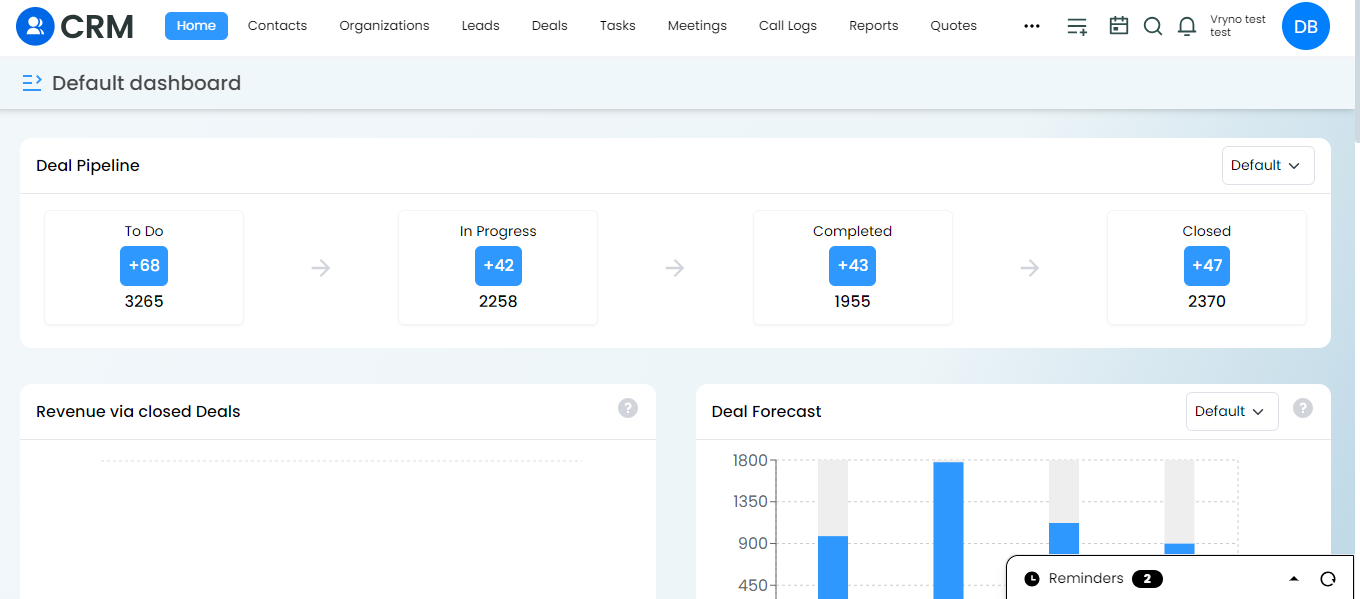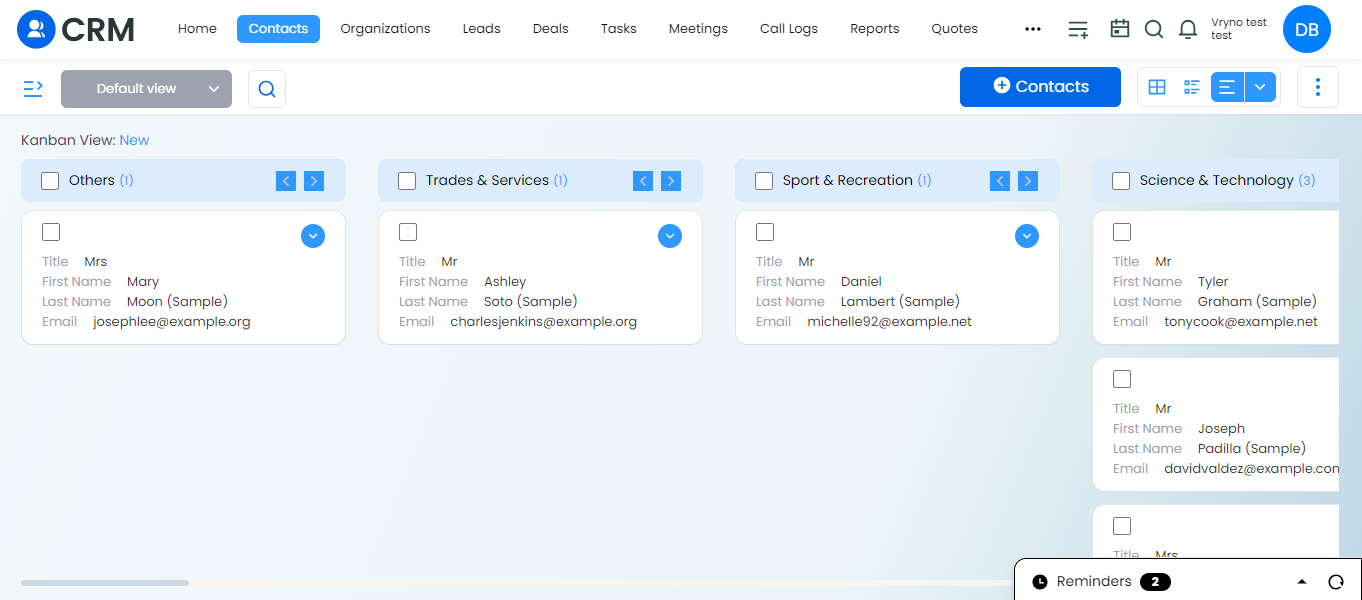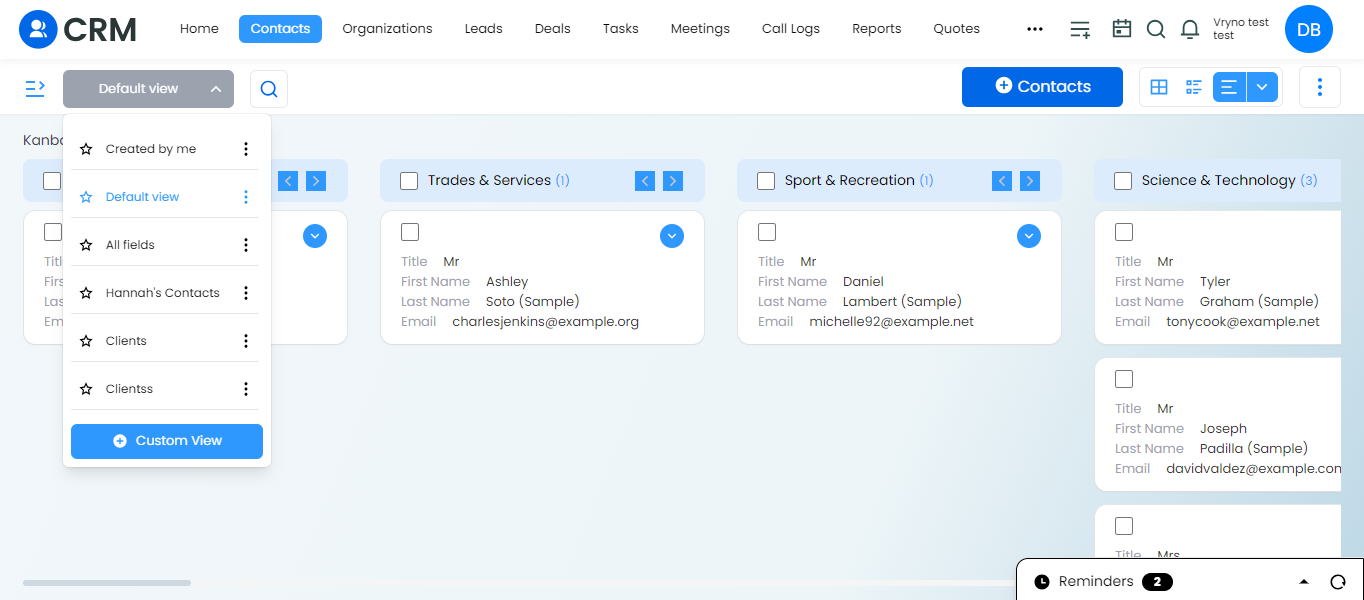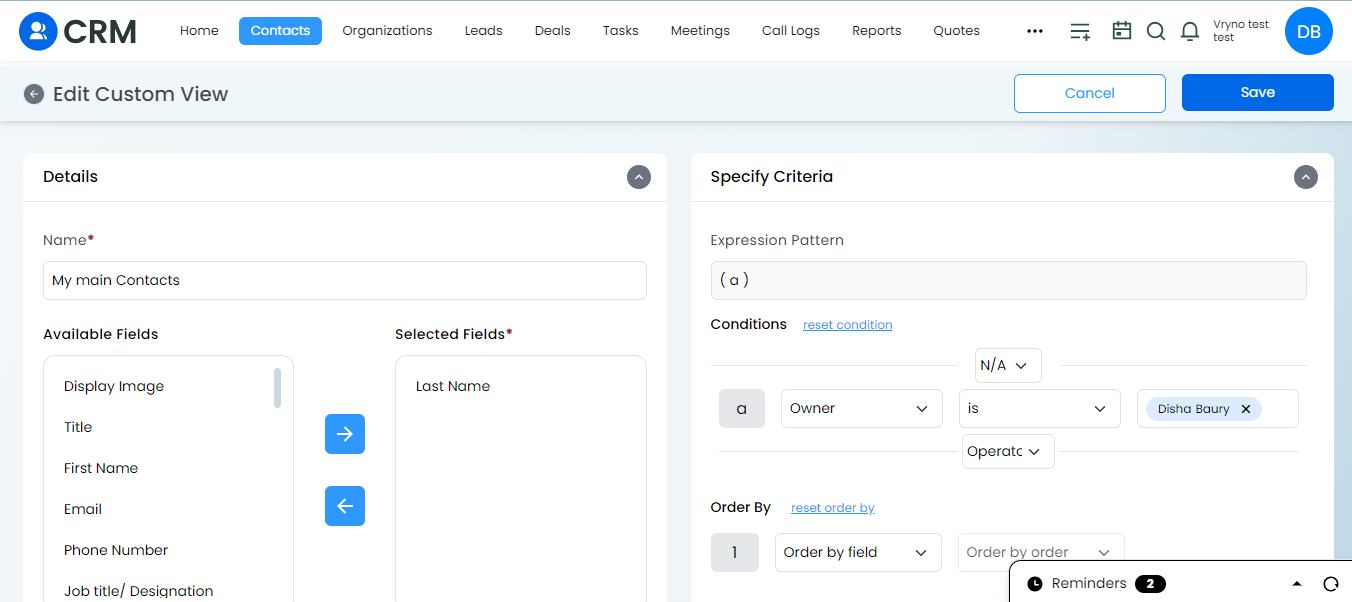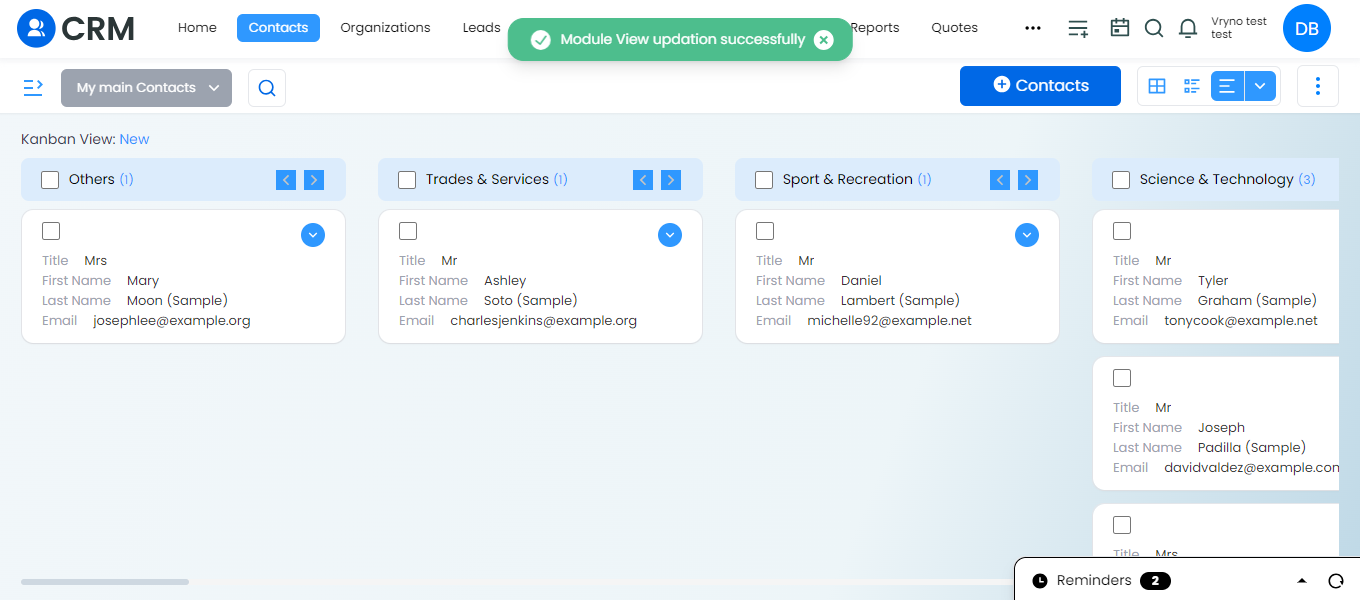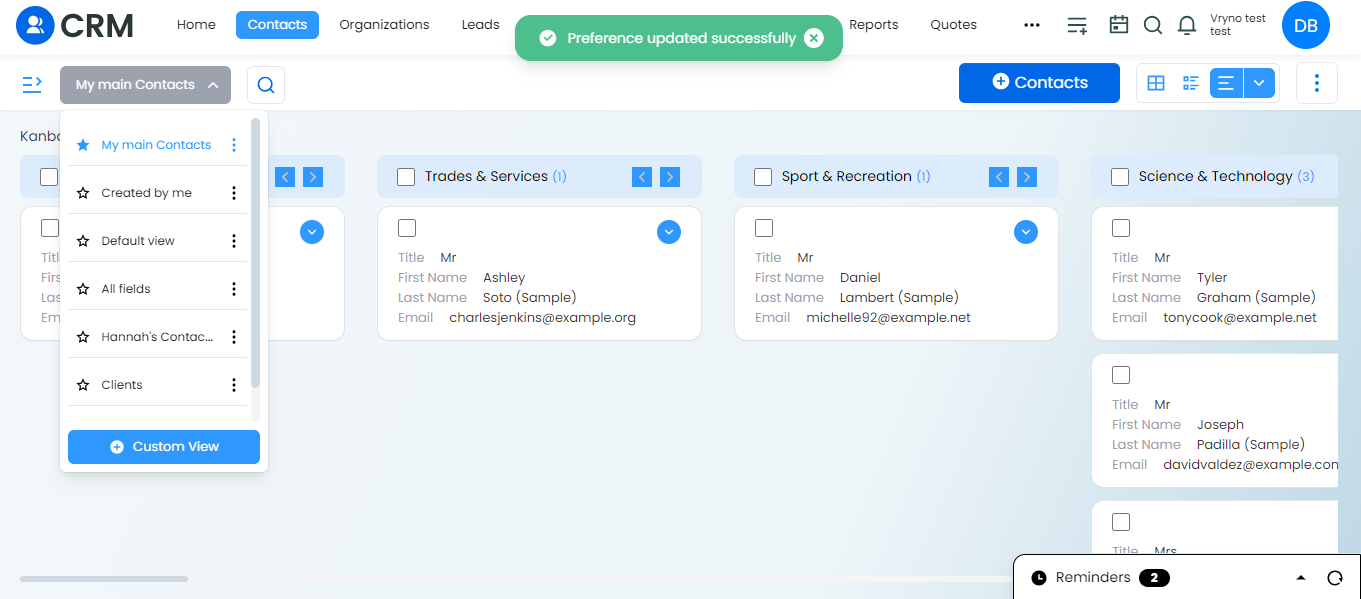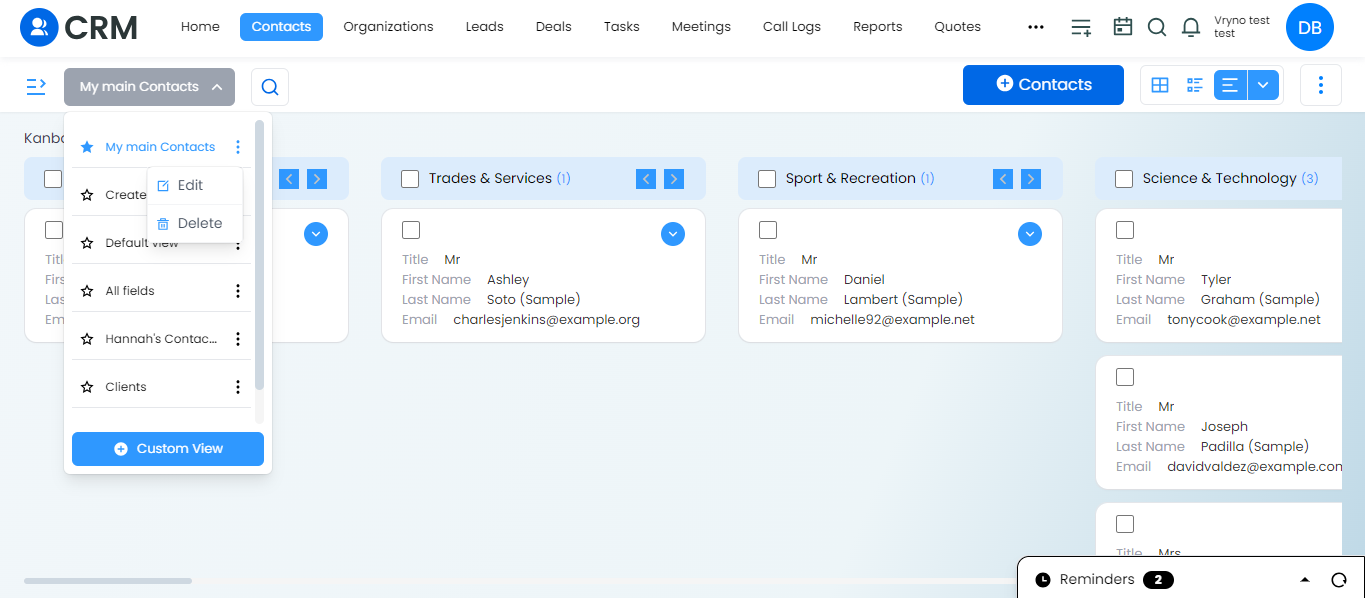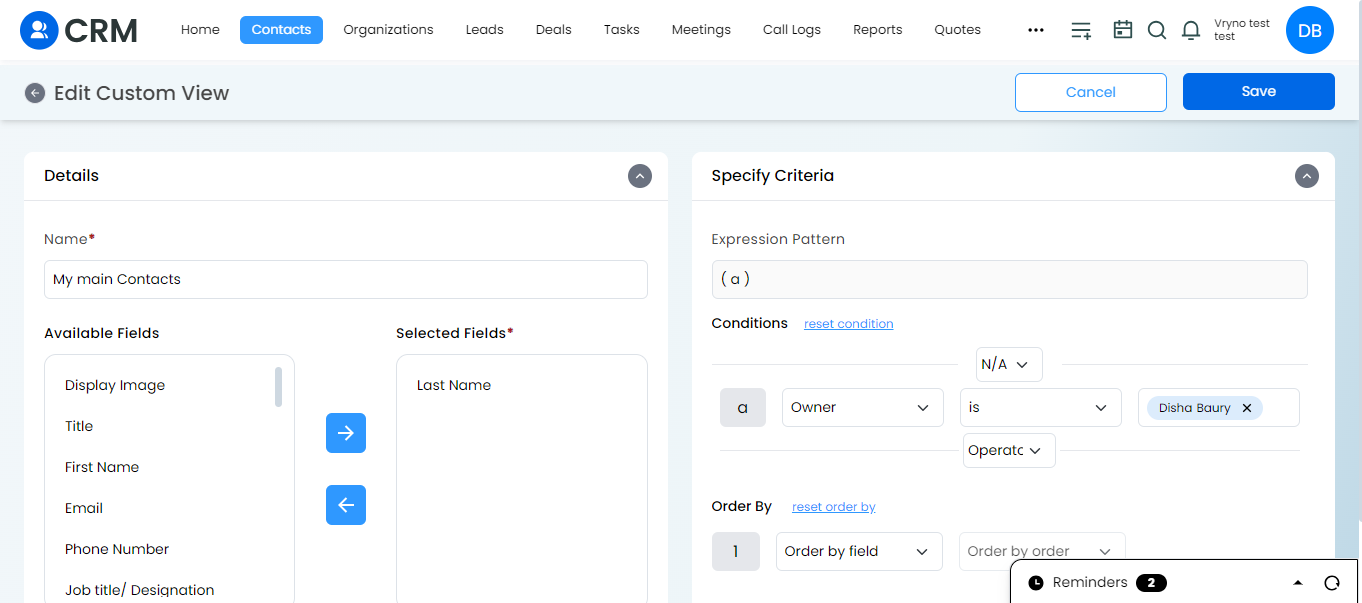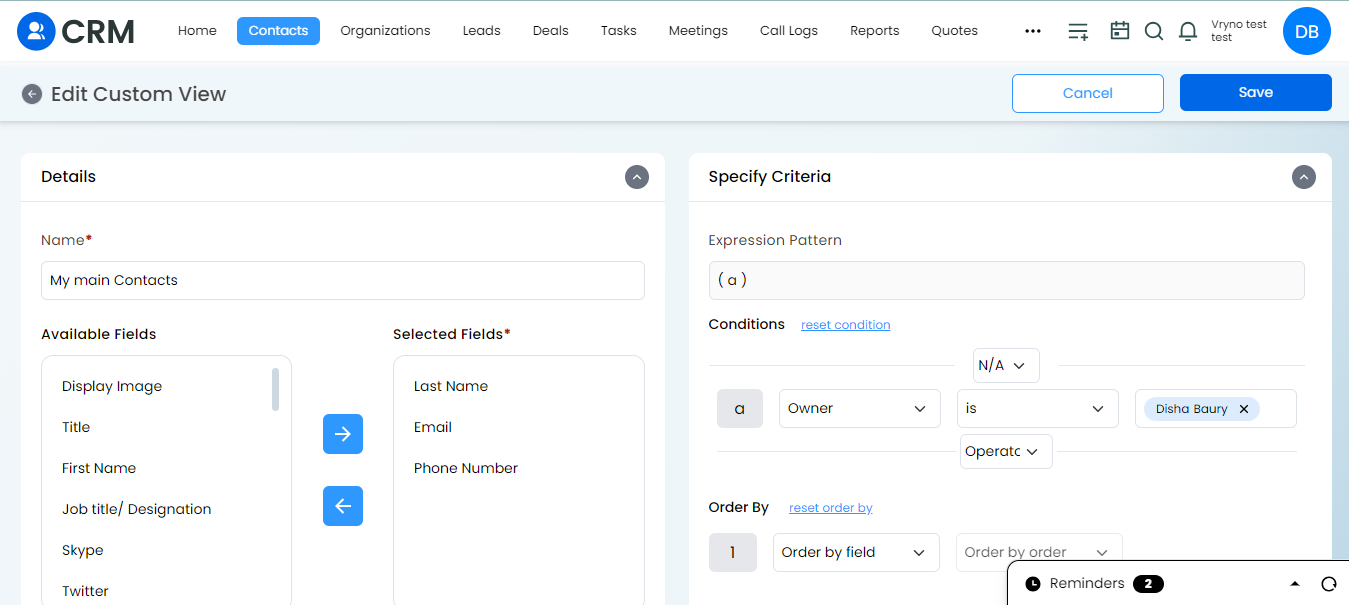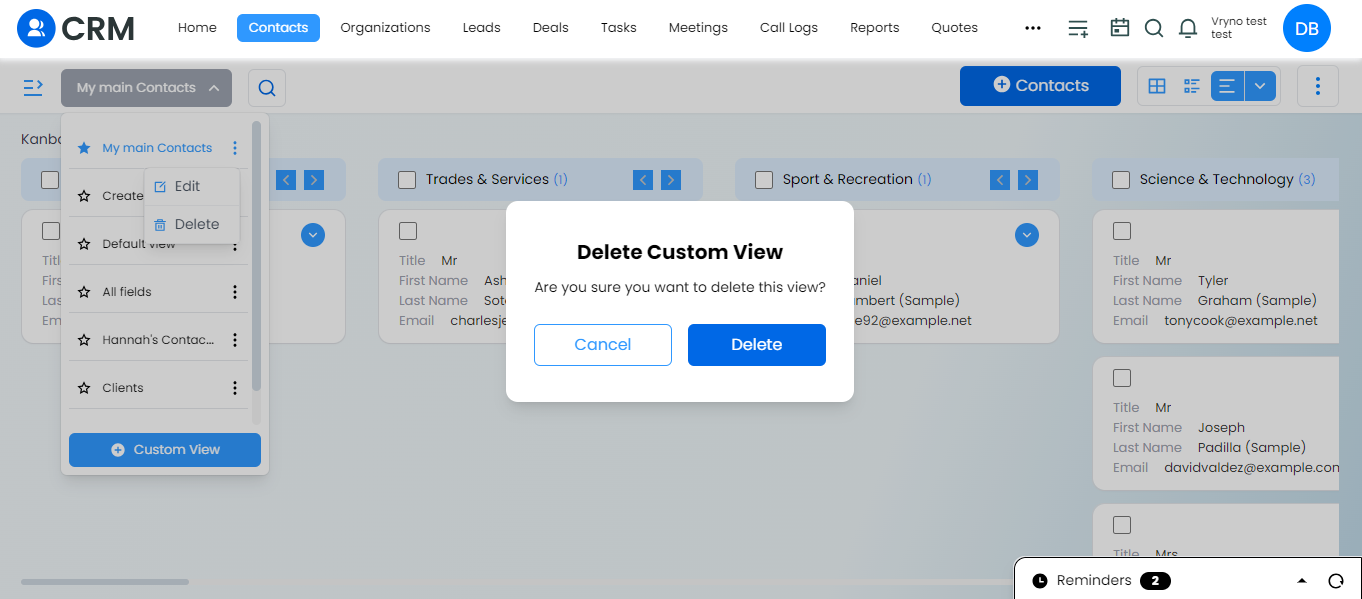Steps create a custom view in the Contacts module in Vryno CRM
1. Login to Vryno CRM: Access your Vryno CRM account by logging in with your User ID and Password.
2. Navigate to Contacts Module:
- Click on the “Contacts” module in the main navigation.
3. Create a Custom View:
- Click on the dropdown in the top-left corner and select “+ Custom View.”
- Provide details such as Custom view name.
- Choose relevant fields from Available Fields which you would like to see in Selected Fields.
- Establish conditions based on which you would like to filter data.
- Sort data based on fields from the “Order By” section.
- Click on “Save.”
4. Setting a Custom View as Default Custom View:
- Mark as Default:
- Click on the star icon next to the custom view to set it as the default.
5. Editing a Custom View:
1.Access Custom Views:
- Click on the dropdown in the top-left corner.
- Click on the three dots next to the custom view to edit.
- Select “Edit.”
2.Make Changes:
- Modify the required fields or criteria.
- Click on “Save.”
3.View Module Update:
- The module will reflect the changes made to the custom view.
Deleting an Existing Custom View:
- Access Custom Views:
- Click on the three dots next to the custom view you wish to delete.
2. Delete Custom View:
- Select “Delete” to remove the existing custom view.