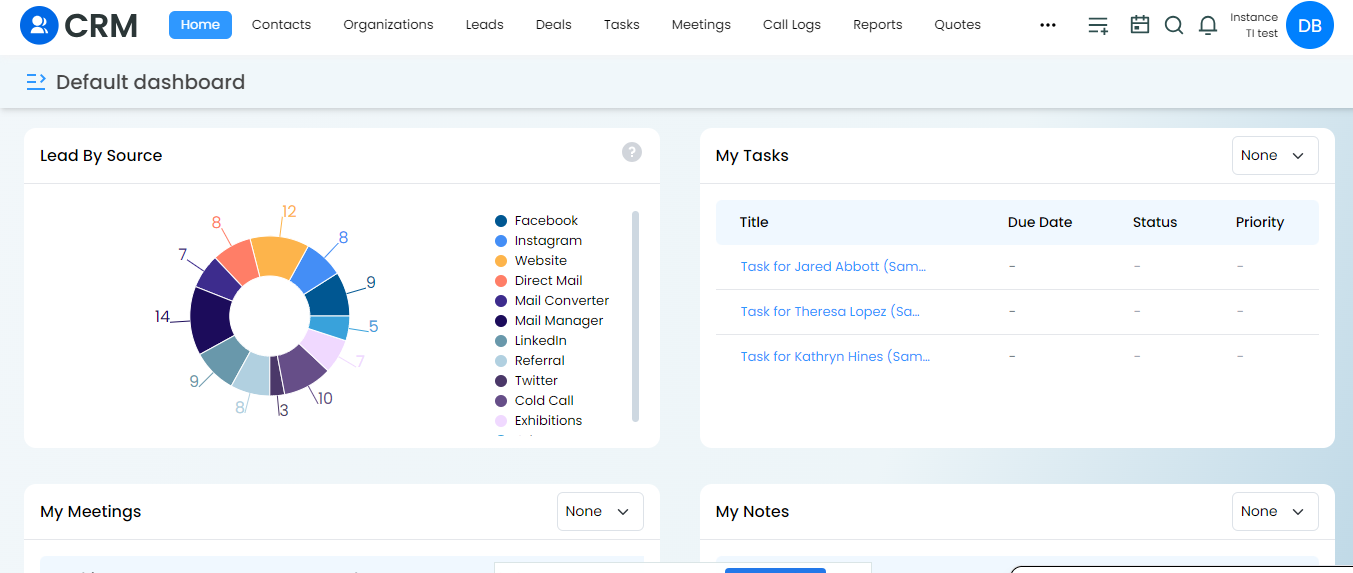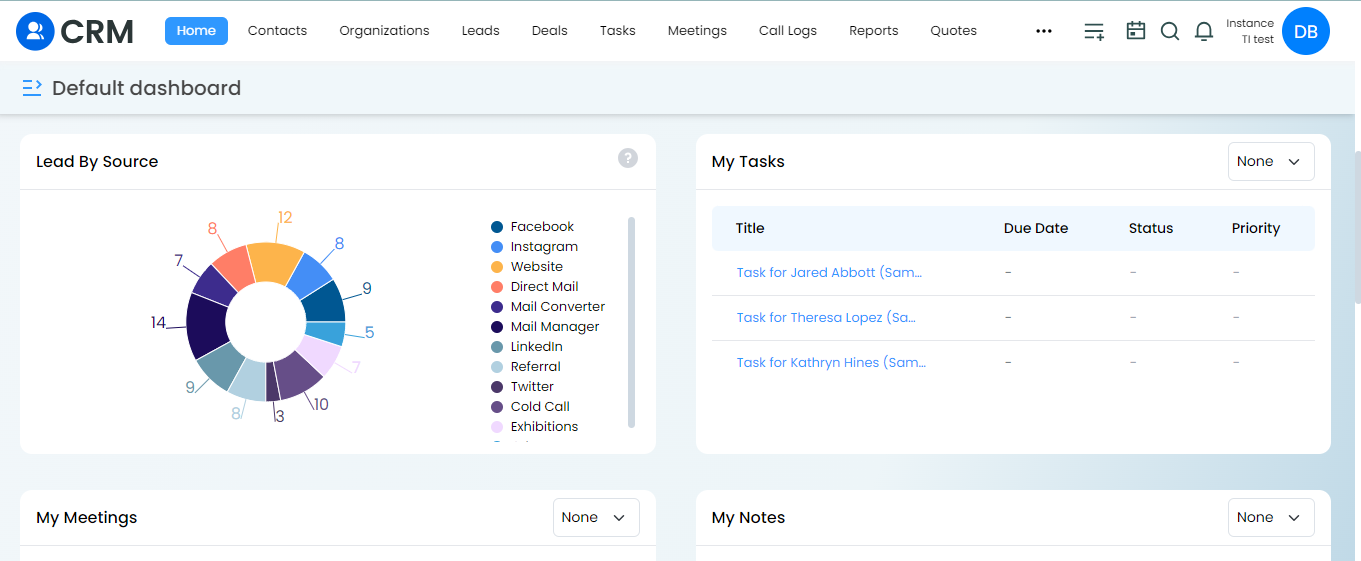Contact Management in Vryno CRM
What are Contacts?
Contacts in Vryno CRM refer to individuals or entities with whom a business interacts or has a relationship. They represent the key people or organizations that the business engages with, such as customers, prospects, partners, or suppliers. Contacts in Vryno CRM store relevant information like names, email addresses, phone numbers, job titles, and other details that facilitate effective communication, relationship management, and customer engagement.
Important Fields in Contacts Module
Title: Title for the Contact (Mr. Ms., or Mrs.)
First Name: First name of a contact
Last Name: Last name of a contact. This is a mandatory field
Email: Email address of the contact
Phone Number: Phone Number of the contact
Organization Name: Name of the Organization
Job Title/Designation: The role of the contact in the Organization
Owner: Assigning a user to a contact record makes them the owner of the record
Steps to Create a Contact in Vryno CRM
There are three ways to create a contact.
- From the Contacts module
- Using Quick Create
- By importing
Creating a Contact from the Contacts module
Follow these steps to create a contact from the Contacts module:
Step 1: Log in to your Vryno CRM account
Step 2: Click on Contacts on the Top Menu Bar
Step 3: Click on “+ Contact”
Step 4: Fill the required details & click on Save or Save & New
Creating a Contact from Quick Create:
Quick Create is a handy option for creating records from anywhere in the CRM. You can identify Quick Create by the “+ icon” on the top bar of your CRM screen.
Follow these steps to create a contact using Quick Create:
Step 1: Log in to your CRM account
Step 2: Click the + icon on the top of your CRM screen
Step 3: Select Contacts, enter details and click on Save
Creating a Contact from Bulk Import
You can import multiple contacts at once using the Bulk Import Feature of Vryno CRM.
To learn more, click here