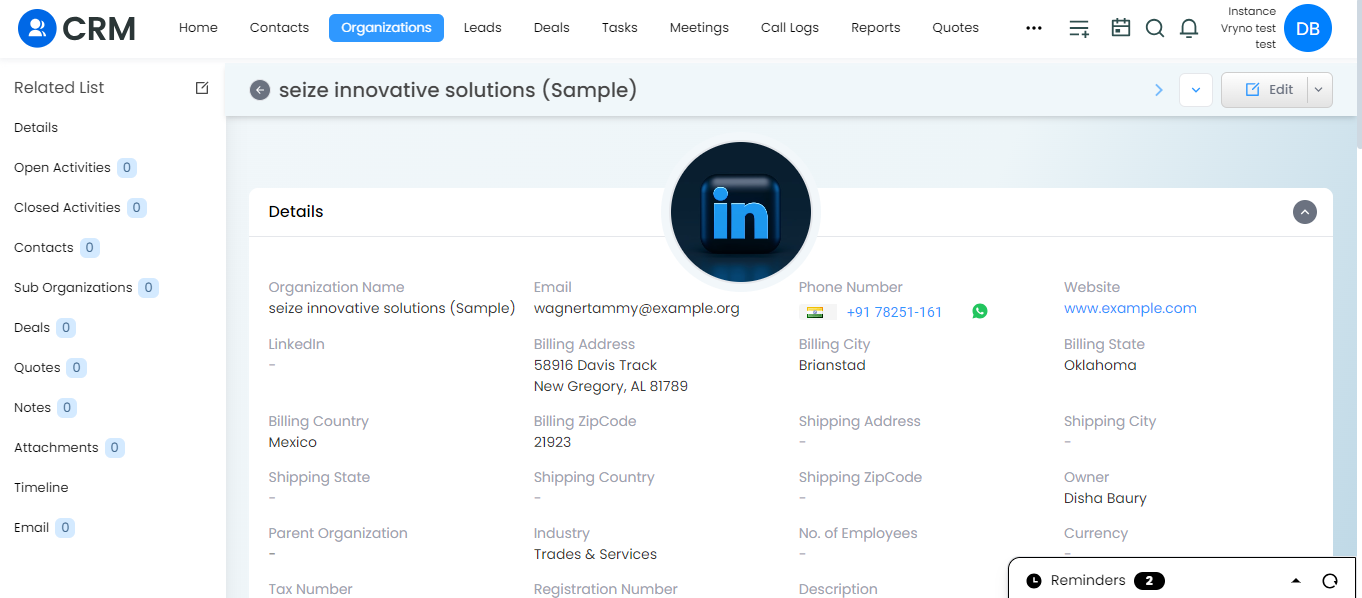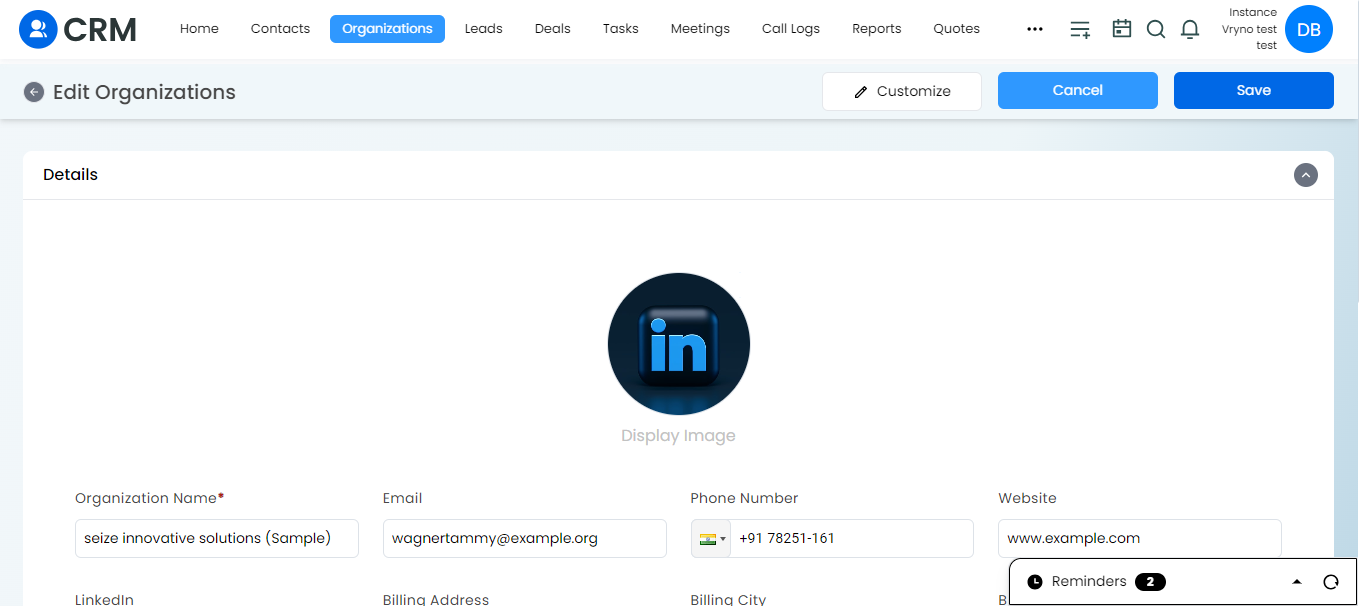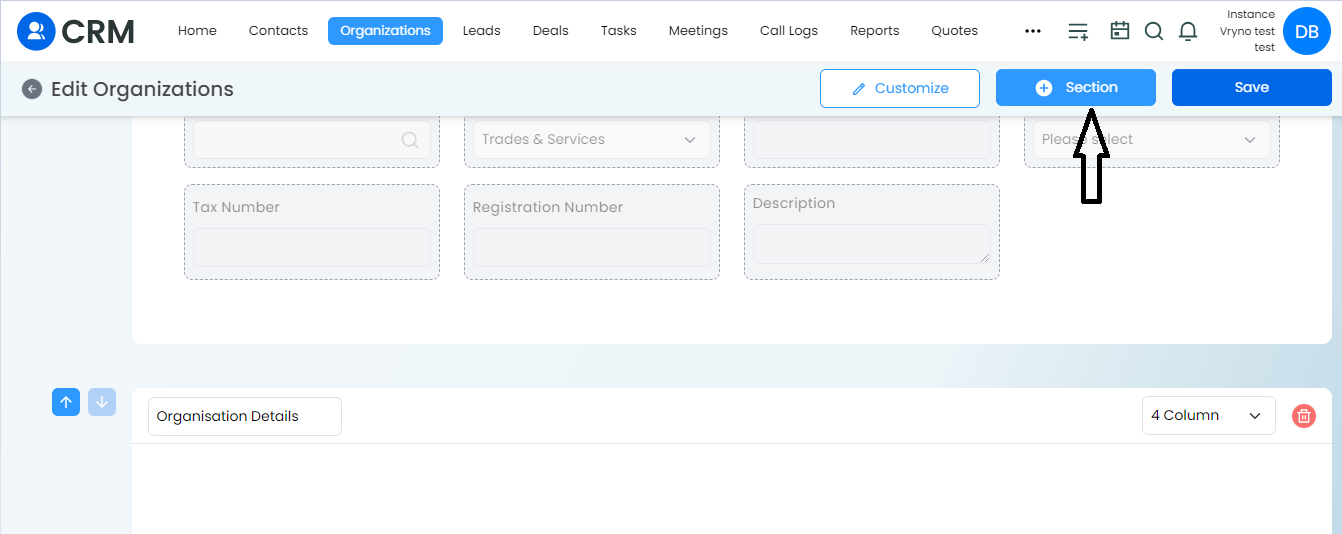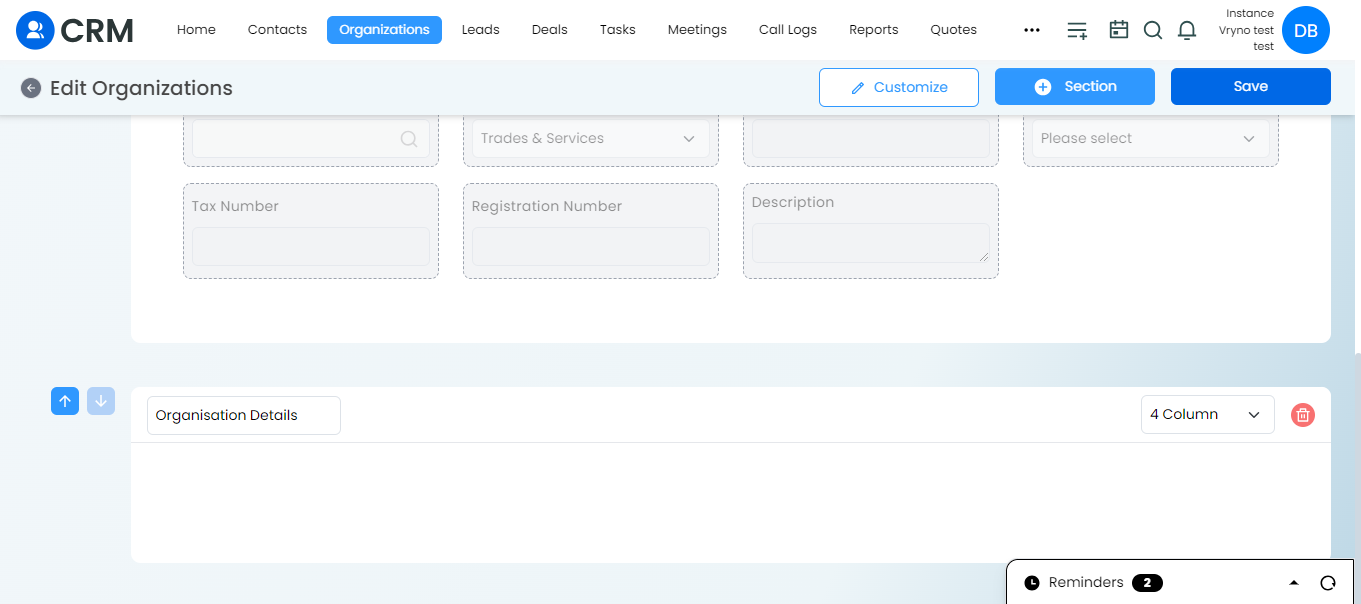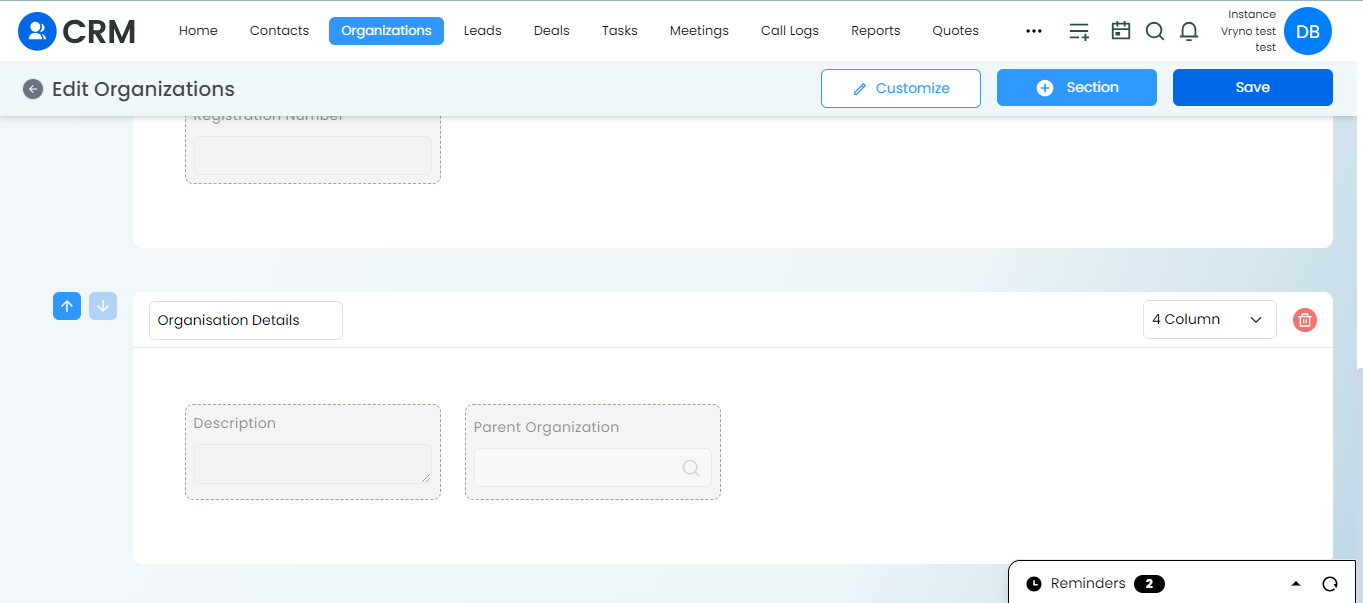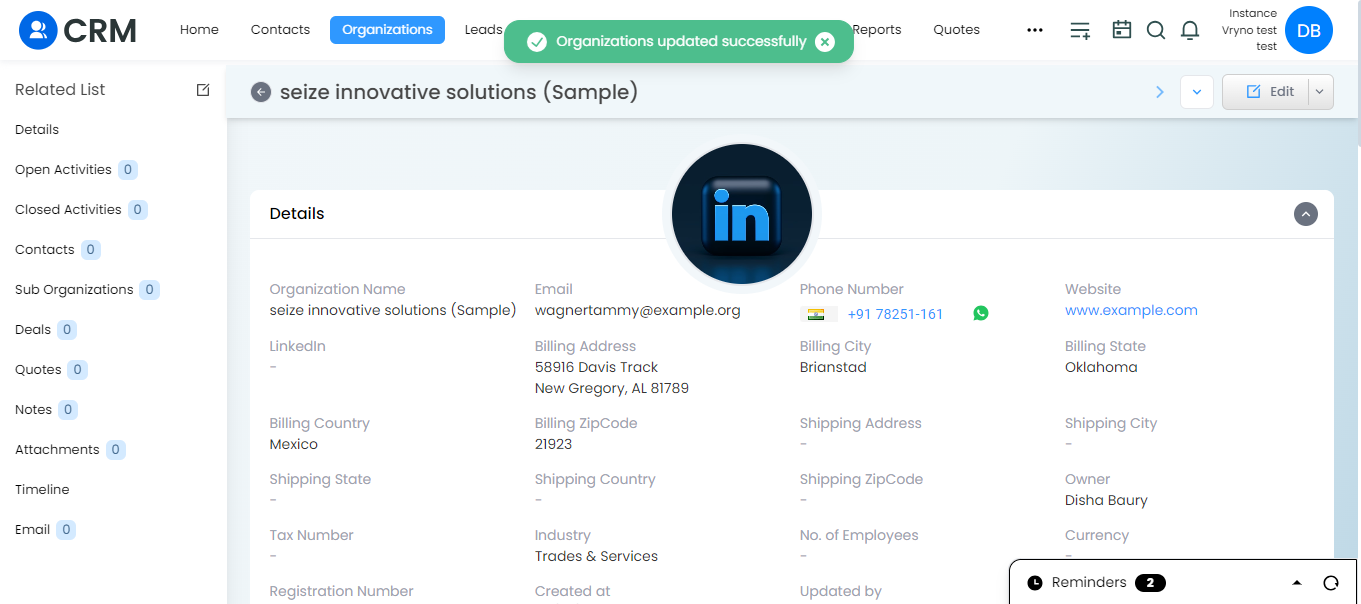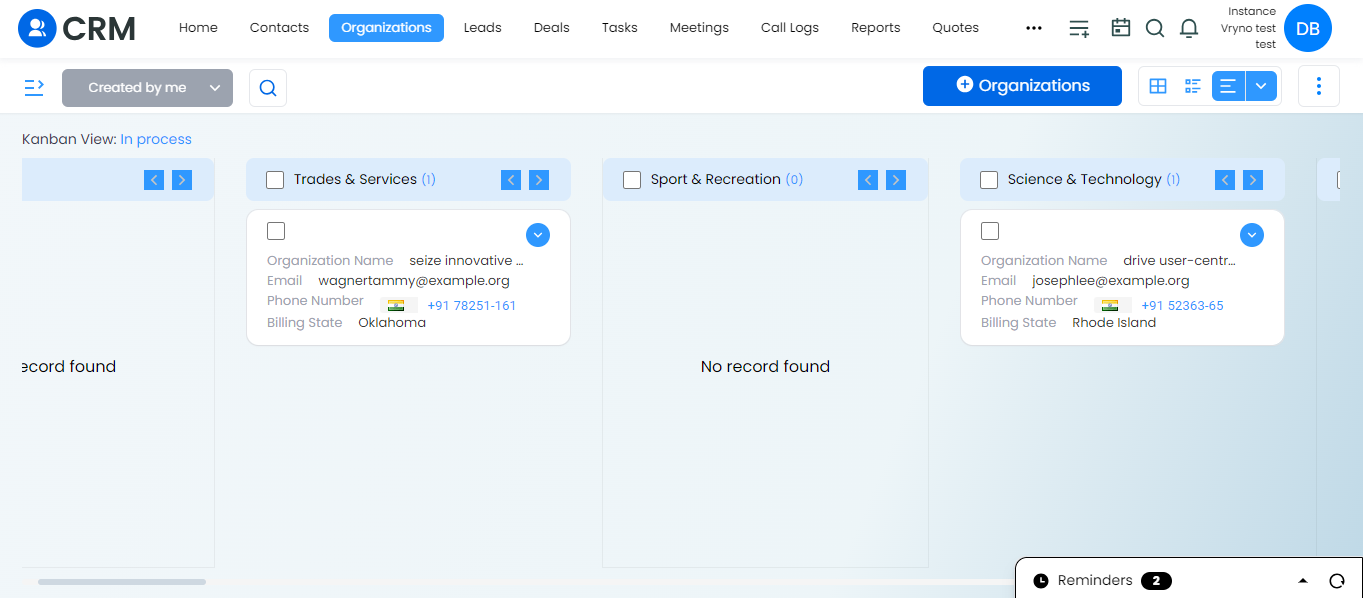Steps to Customize Module Layouts in Organisations module in Vryno CRM:
1. Login to Vryno CRM:
- Access the Vryno CRM platform by entering your User ID and Password.
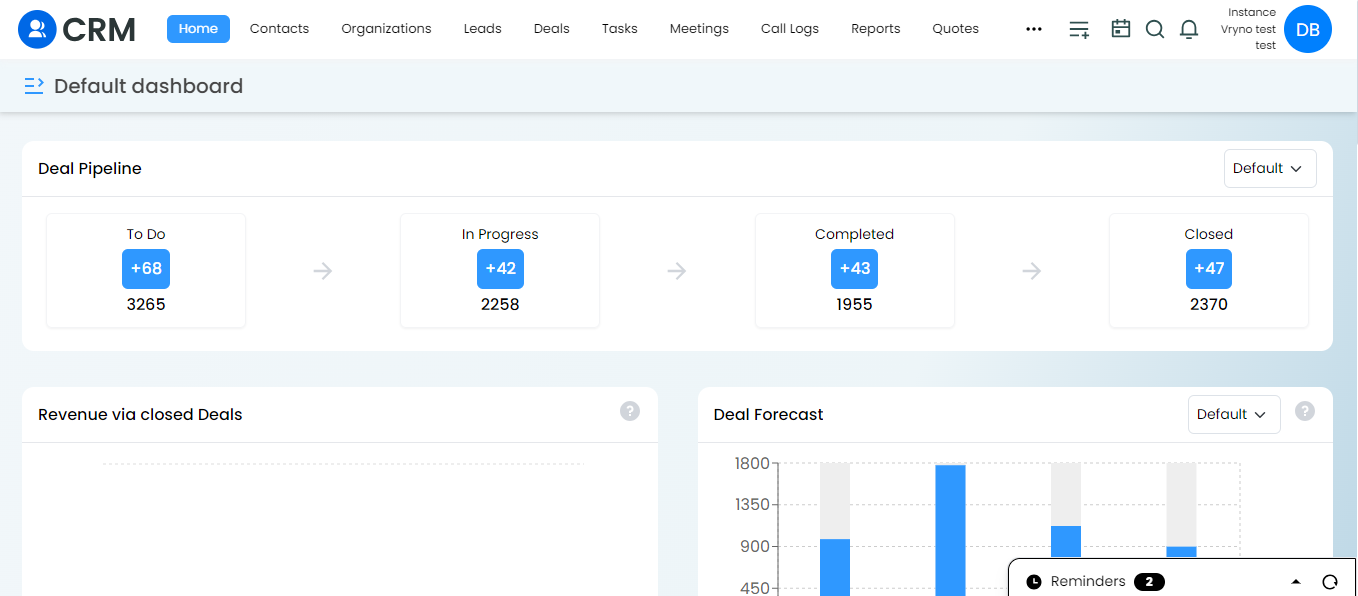
2. Navigate to the Organisations You Want to Customize:
- Find and click on the Organisations you wish to customize.
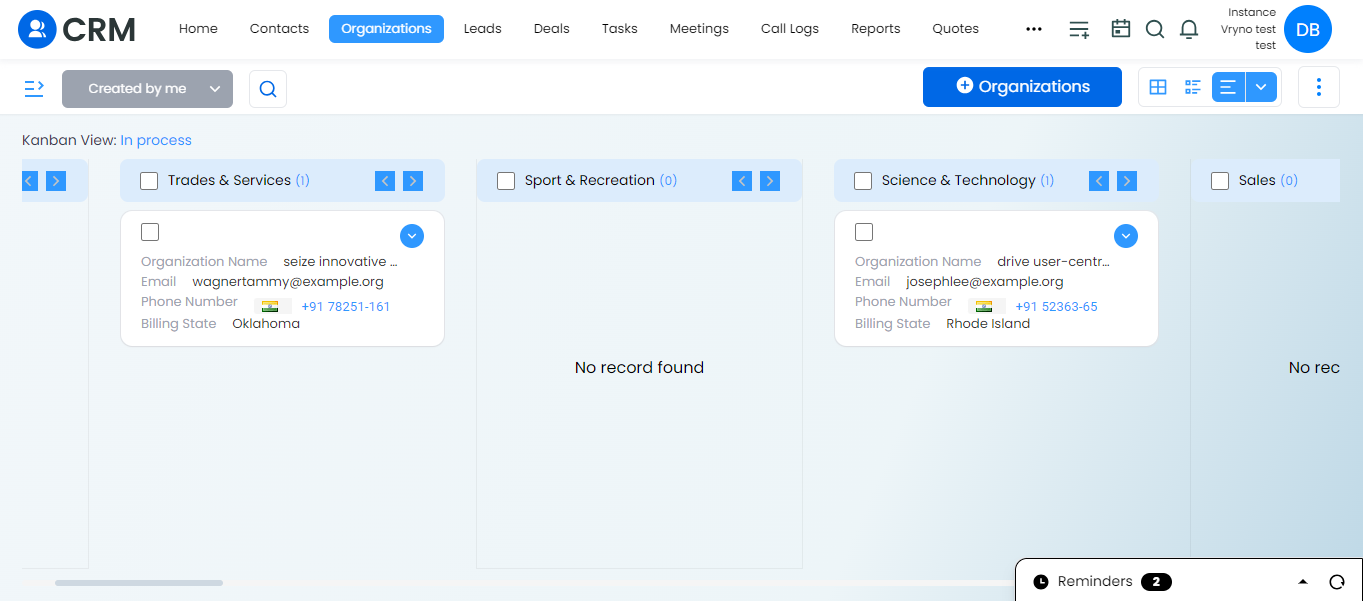
3. Enter Edit Mode:
- Once on the Organisations details page, locate and click on the “Edit” option.
4. Select Customize Option:
- Look for the “Customize” option, which should allow you to make changes to the Contacts layout.
5. Add a New Section:
- Click on the “+ Section” button to add a new section to the Organisations layout.
6. Choose Section Details:
- Specify the details for the new section, such as naming it “Organisation Details.”
7. Add Tabs to the Section:
- Within the new section, select tabs to include, such as “Internal Details” and “Company Details ”
according to your preference.
8. Configure Tab Display:
- Use arrows or similar interface elements to set up the display order and arrangement of the tabs.
9. Save Changes:
- Save your customization by clicking on a “Save” or “Apply” button.
10. Review the Updated Organisations Layout:
- Exit the customization mode and return to the Organisations details page to see the updated layout with the customized sections and tabs.