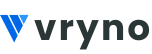In Vryno CRM, widgets are components or elements that display specific data and visualizations on a CRM dashboard. These widgets provide users with a quick and easy way to access important information at a glance.
Steps to create Widgets in Vryno CRM
Step 1: Login to your CRM account

Step 2: Click on the three lines on top right corner

Step 3: Click on Widgets icon

Step 4: Click on + Widget button on the top right corner

Step 5: Enter Widget Name and the Module Name its related to

Step 6: Select the Custom View from where you want to fetch the data to be displayed in the widget

Step 7: Click on Save

How to Edit Widgets in Vryno CRM
Step 1: Login to your CRM account

Step 2: Click on the three lines on top right corner

Step 3: Click on Widgets icon

Step 4: Click on the Edit icon next to the widget you wish to edit

Step 5: Make the required changes and click on Save

How to Delete Widgets in Vryno CRM
Step 1: Login to your CRM account

Step 2: Click on the three lines on top right corner

Step 3: Click on Widgets icon

Step 4: Click on the Delete icon next to the widget you wish to edit

Step 5: Click on Delete again for giving confirmation on deleting the widget

In Vryno CRM, a dashboard is a visual representation of important business data and key performance indicators (KPIs) presented in a consolidated and easy-to-understand format. Dashboards provide users, such as sales managers, marketing teams, or customer service representatives, with an at-a-glance view of critical information, allowing them to monitor performance, identify trends, and make informed decisions.
Here are some key characteristics and features of dashboards in CRM systems:
- Customization: Users can typically customize their dashboards to display the specific data and metrics most relevant to their roles and responsibilities.
- Widgets: Dashboards consist of various widgets or components, such as charts, graphs, tables, and metrics. Each widget represents a specific data visualization or piece of information.
- Real-time Data: Dashboards often display real-time or near-real-time data, enabling users to access the most up-to-date information.
- Data Drill-Down: Users can often drill down into the data to get more detailed insights and explore specific trends or data points.
- Performance Tracking: Dashboards can be used to track individual and team performance, sales metrics, marketing campaign results, customer satisfaction, and more.
- Mobile Access: Many CRM systems offer mobile-friendly dashboards, allowing users to access key data on the go.
Examples of CRM dashboard widgets might include:
- Sales pipeline visualization, showing the number of deals in each stage.
- Lead conversion rates and new lead generation trends.
- Customer support ticket status and response times.
- Marketing campaign performance, including click-through rates and conversions.
How to Create Dashboards in Vryno CRM
Step 1: Login to your CRM account

Step 2: Click on the three lines on top right corner

Step 3: Click on + Dashboard

Step 4: Give your Dasboard a Name and select widgets you would like to add to your dashboard by simply clicking enabling it from the Toggle Widget section

Step 5: Click on Save button

How to Setup a Default Dashboard in Vryno CRM
Step 1: Login to your CRM account

Step 2: Click on the three lines on top right corner

Step 3: Click on the Star icon next to the Dashboard you want to set as your default dashboard

How to Edit Dashboards in Vryno CRM
Step 1: Login to your CRM account

Step 2: Click on the three lines on top right corner

Step 3: Access the three lines next to the dashboard you wish to edit and Click on the Edit button

Step 4: Make the required changes and click on the Update button

How to Delete Dashboards in Vryno CRM
Step 1: Login to your CRM account

Step 2: Click on the three lines on top right corner

Step 3: Access the three lines next to the dashboard you wish to edit and Click on the Delete button

Step 4: Click on the Delete button again to confirm deletion of the chosen Dashboard