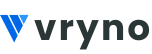Generally, in the context of Customer Relationship Management (CRM) systems, a “deal pipeline” refers to a visual representation or workflow of the various stages that a potential sale or deal goes through from initial contact to closure. It’s a way to track and manage the progress of deals and opportunities within the CRM.
The stages in a deal pipeline in Vryno CRM include:
- To-Do: The initial stage where potential customers are identified and entered into the CRM system.
- In Progress: This stage includes understanding the customer’s needs and requirements to propose the right solution, presenting a formal proposal or quote to the customer, & navigating the negotiation process with the customer to address any concerns or questions
- Completed: The deal is successfully closed, and the customer has made a purchase.
- Closed: The deal did not result in a sale; the opportunity is lost.
Each stage in the deal pipeline may have associated tasks, notes, and interactions with the customer that are tracked within the CRM. The pipeline allows sales teams and managers to get an overview of the sales process and identify potential bottlenecks or areas for improvement.
How to create a new Deal Pipeline in Vryno CRM
Step 1: Login to your Vryno CRM account

Step 2: Click on your Profile & Go to Settings

Step 3: Under Customizations, Click on Modules & Fields

Step 4: In Deal section access the dropdown next to the edit button and click on Pipeline

Step 5: Click on the Create New on the top right side

Step 6: Give the new pipeline a name and click on Save

Congratulations! You’ve created a New Deal Pipeline for yourself in Vryno CRM

How to add or associate Deal Stages to a Deal Pipeline in Vryno CRM
Step 1: Login to your Vryno CRM account

Step 2: Click on your Profile & Go to Settings

Step 3: Under Customizations, Click on Modules & Fields

Step 4: In Deal section access the dropdown next to the edit button and click on Pipeline

Step 5: Now we will add & associate Deal Stage with an existing Deal Pipeline
- For adding a new Deal Stage, click on the “+ Stage” button next to the Pipeline

In the form that pops up, add the following information:
- Stage Name (Identifies the current phase of the sales process for deals) b. Probabliity (Likelihood of a deal closing successfully, expressed as a percentage) c. Deal Stage Category (Open: Stage associated with Deals in the initial phase of the sales process; Closed Won: Stage where the Deal is successfully completed, sale achieved; Closed Lost: Stage where Deal is lost/no sale achieved)

Step 6: Click on Save

- For associating an existing Deal Stage, click on the dropdown next to “+ Stage” button next to the Pipeline and Choose the Stage you wish to add to the Deal Pipeline

How to change the order of Deal Stages in a Deal Pipeline in Vryno CRM
Step 1: Login to your Vryno CRM account

Step 2: Click on your Profile & Go to Settings

Step 3: Under Customizations, Click on Modules & Fields

Step 4: In Deal section access the dropdown next to the edit button and click on Pipeline

Step 5: Simply click on the Up & Down pointing arrows to change the position of Deal Stages within the Pipeline

How to setup a Default Deal Pipeline
Step 1: Login to your Vryno CRM account

Step 2: Click on your Profile & Go to Settings

Step 3: Under Customizations, Click on Modules & Fields

Step 4: In Deal section access the dropdown next to the edit button and click on Pipeline

Step 5: Click the checkbox named Default next to the pipeline to set it as a Default Pipeline