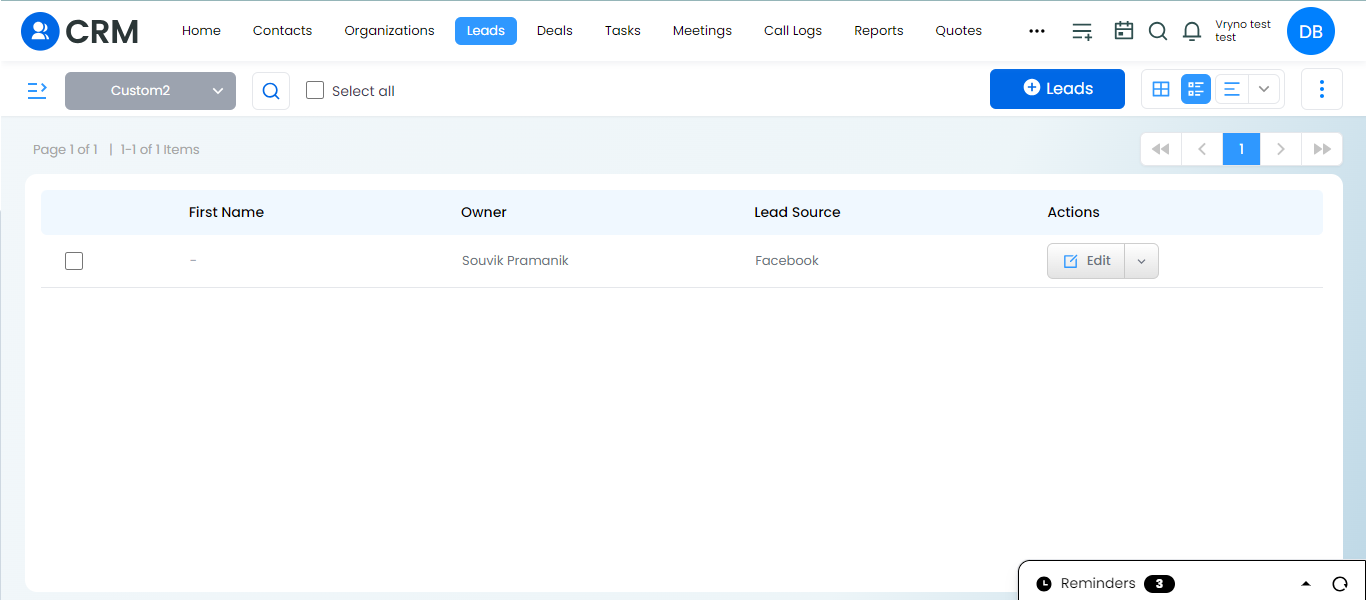- Login to Vryno CRM: Access your Vryno CRM account using your credentials.

- Go to the Leads Module: Navigate to the Leads module .

- Selection of Picklist: Select any picklist or serachbox you want to select data on.
For example: Within the Leads module, locate the filters section and select the “Owner” filter option. Enable the “Lead Source” and “Owner” fields by checking or activating them in the filter options. Select the specific lead source and owner(s) you want to filter by from the available options.
- Apply Filters: Once you’ve selected the desired lead source and owner (You can select multiple Owners depending upon the Lead Source), click on the “Apply” button to apply the filters to the leads list.
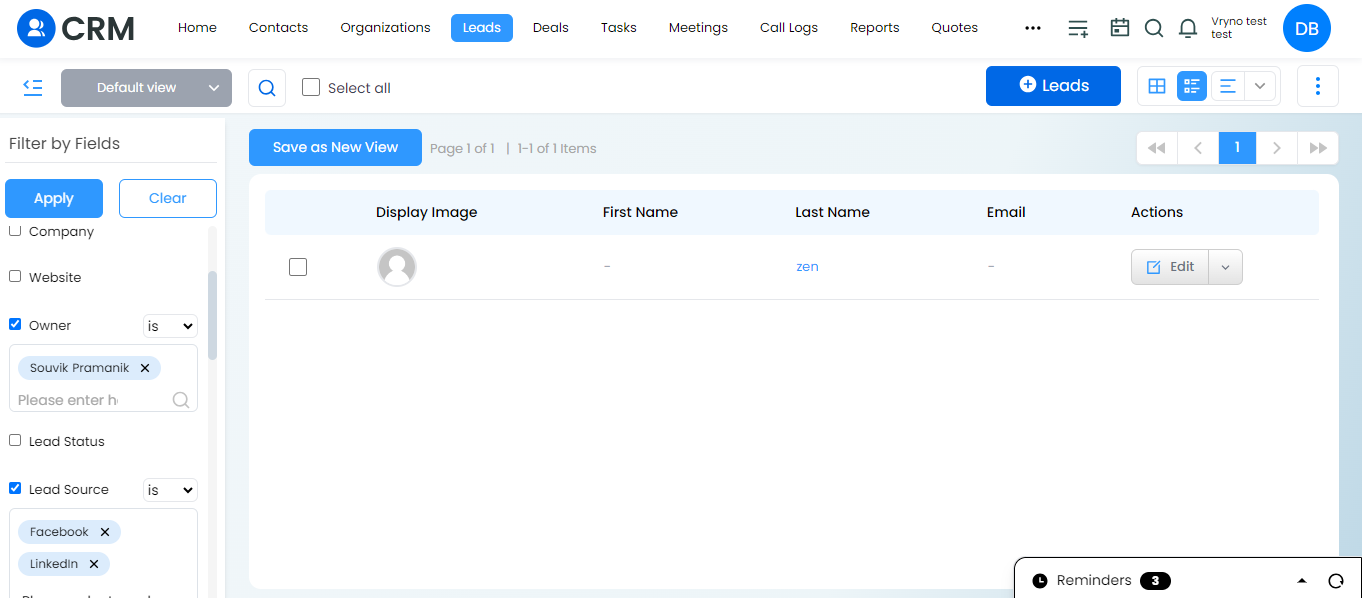
- Create Custom View: After filtering the leads list, create a custom view with the same “Owner” and “Lead source” as selected above.
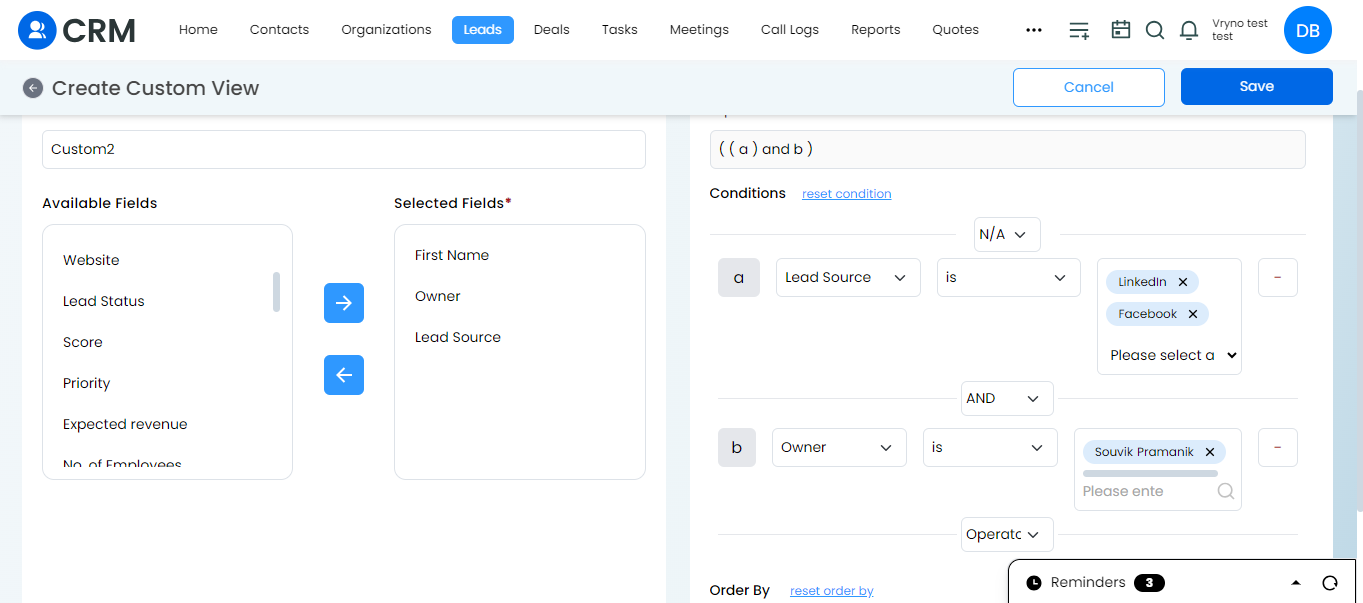
- Save Custom View: In the custom view creation window, provide a name for your custom view and ensure that the selected lead source and owner criteria are included in the view settings. Click on the “Save” or “Apply” button to save the custom view.
Vryno | A Next Generation Solution