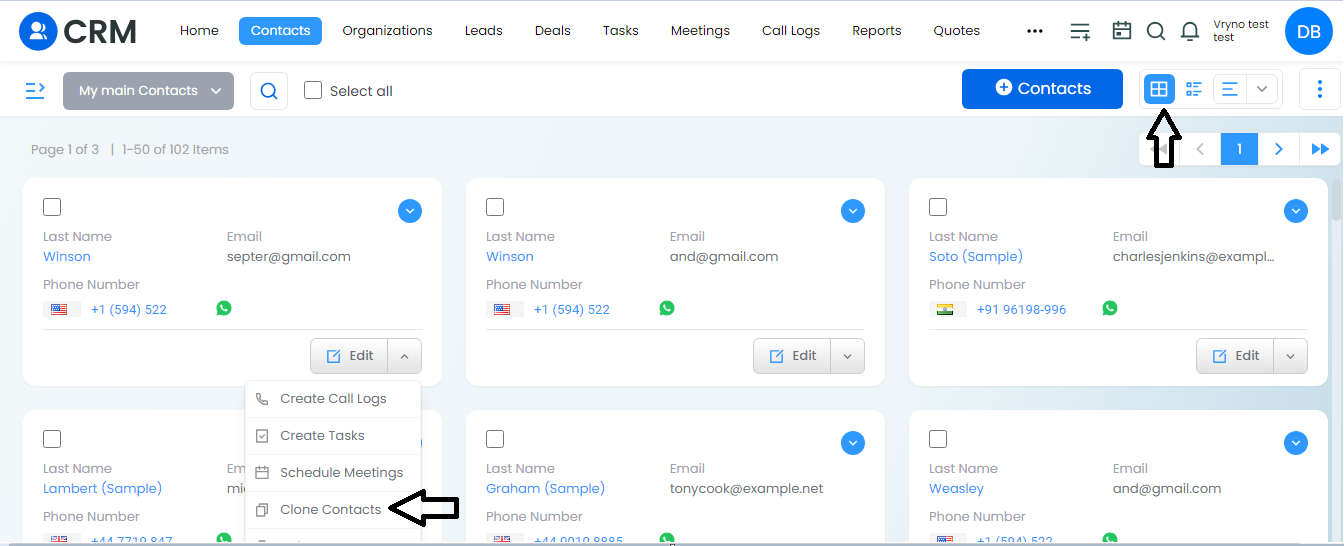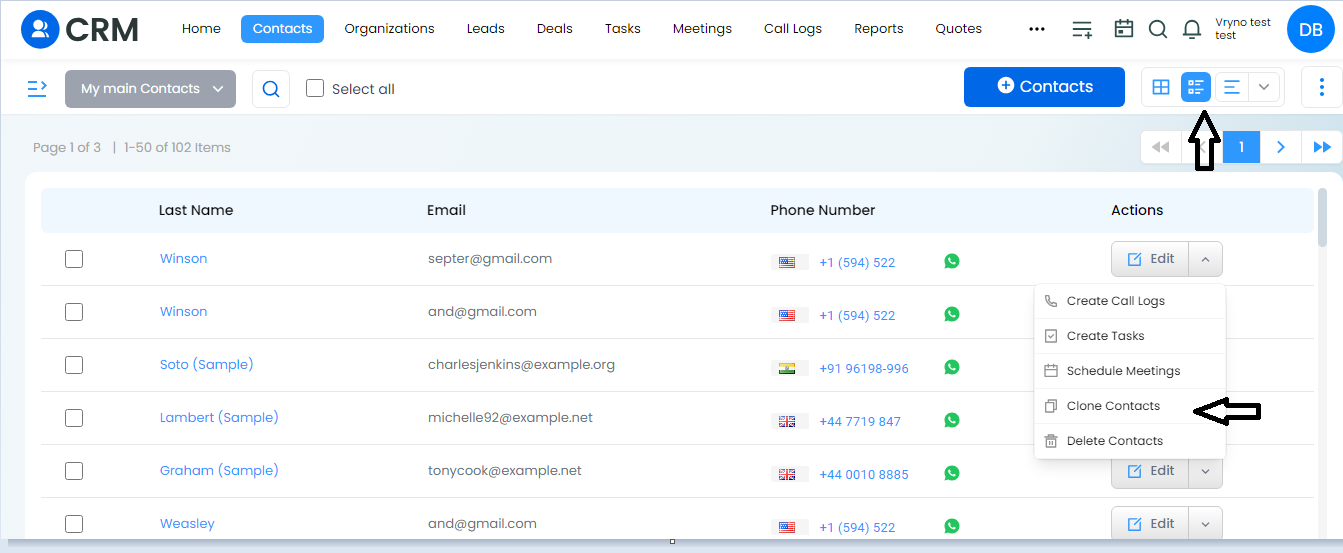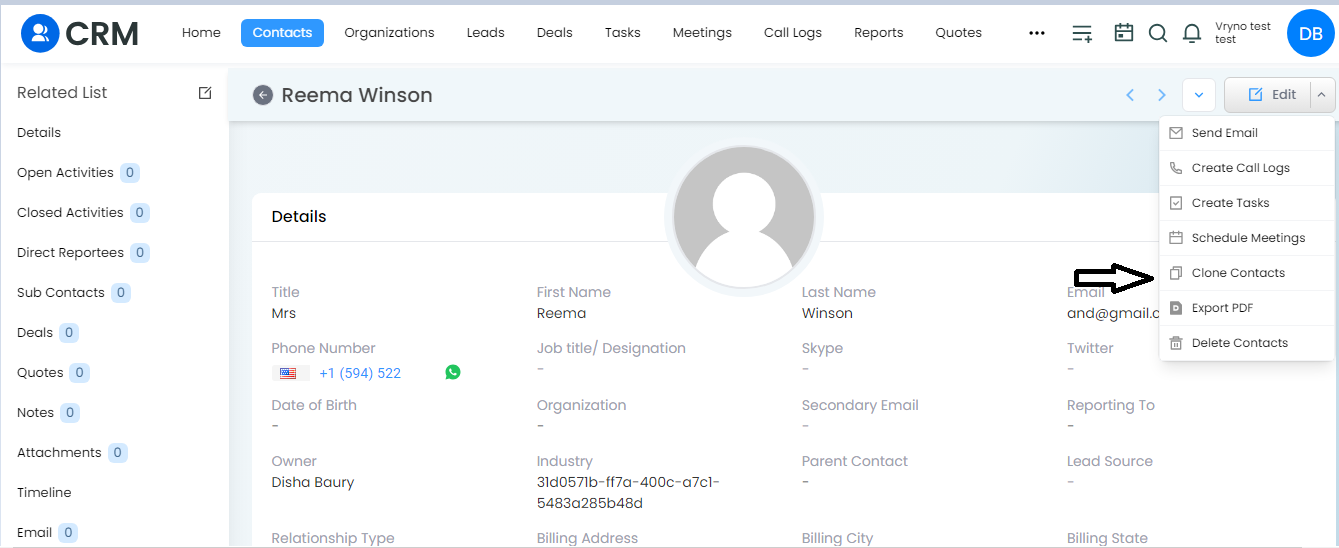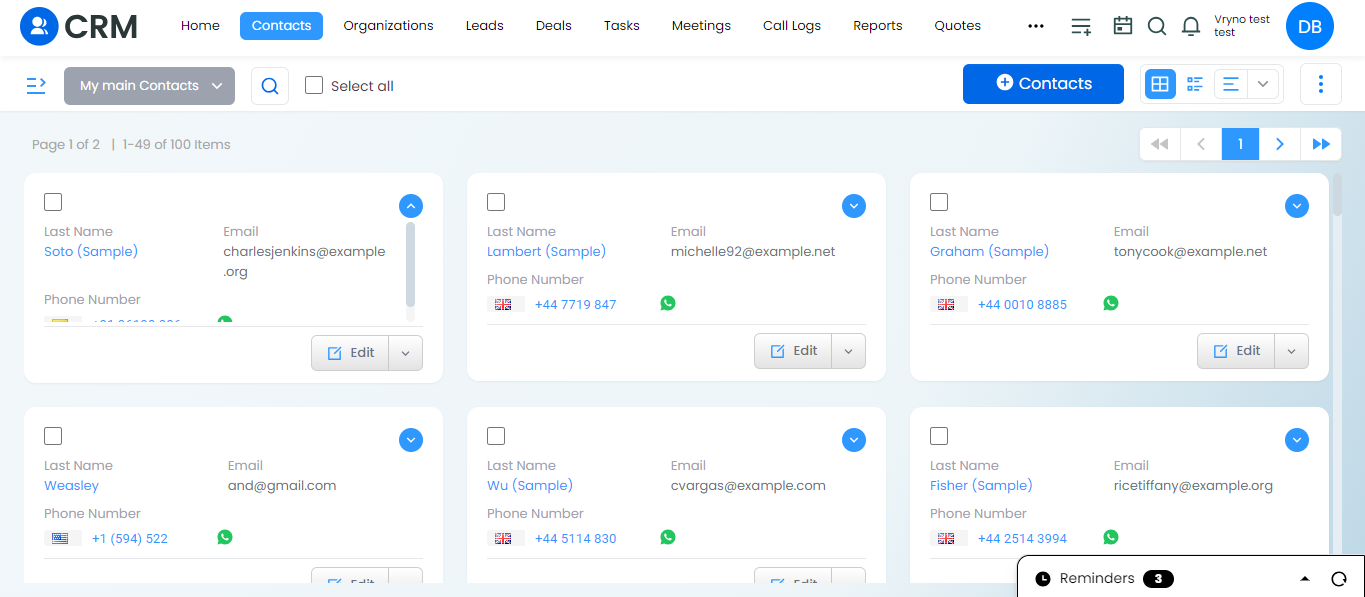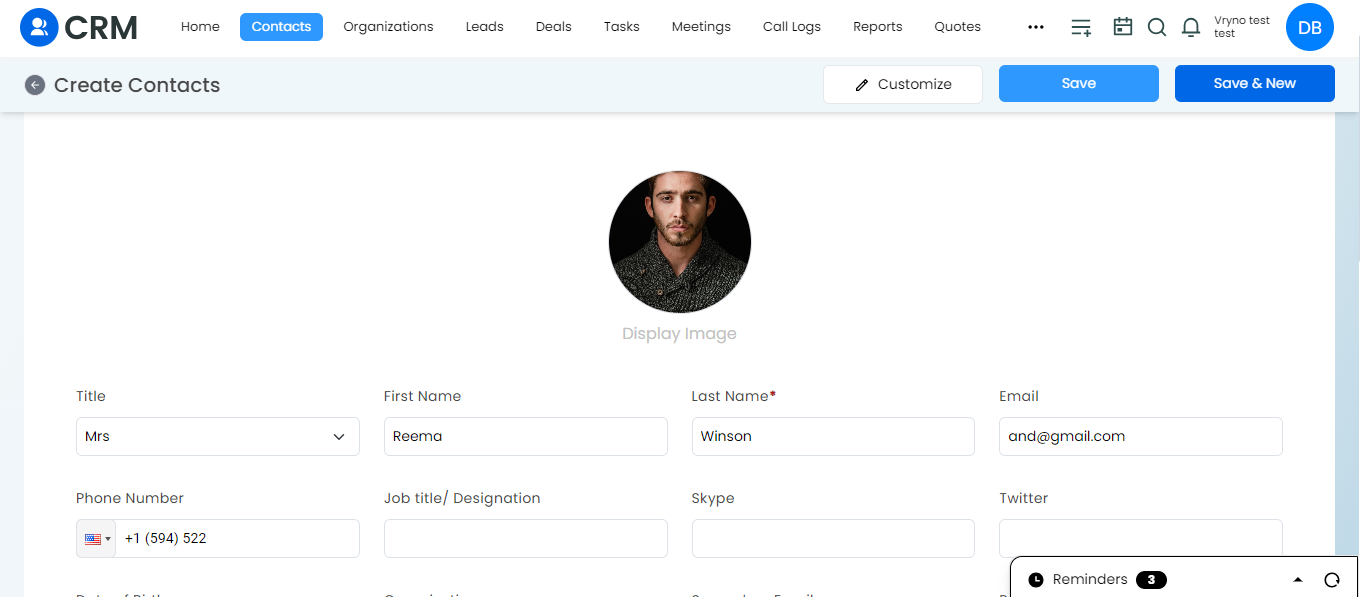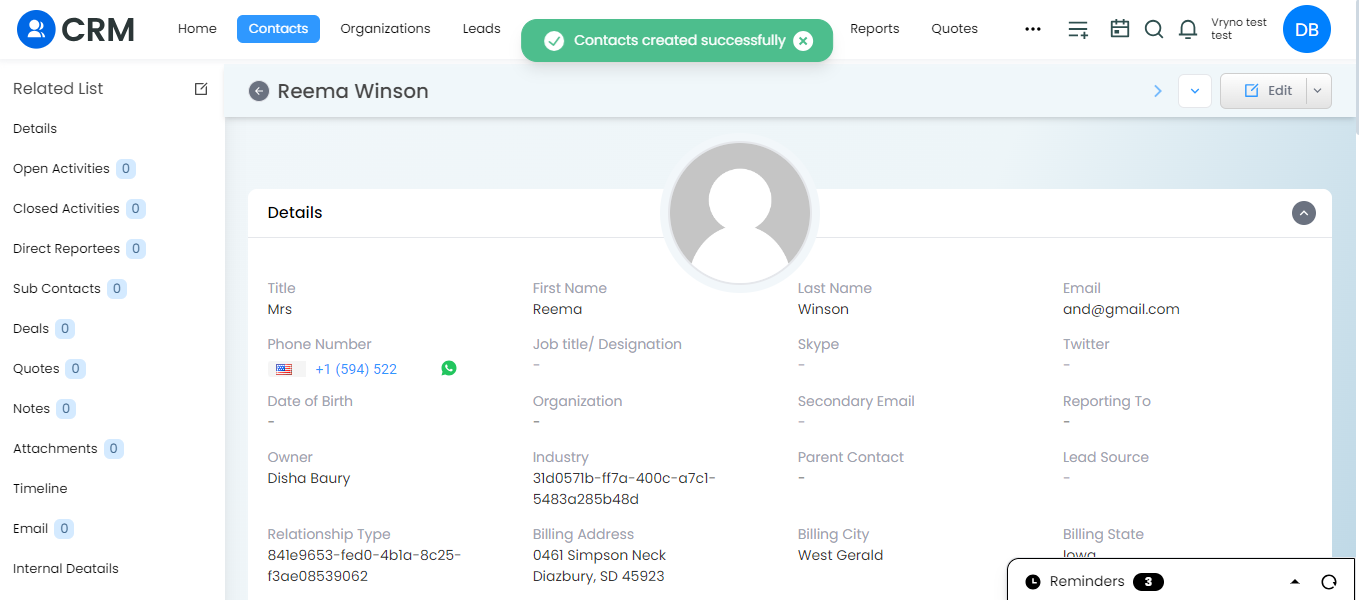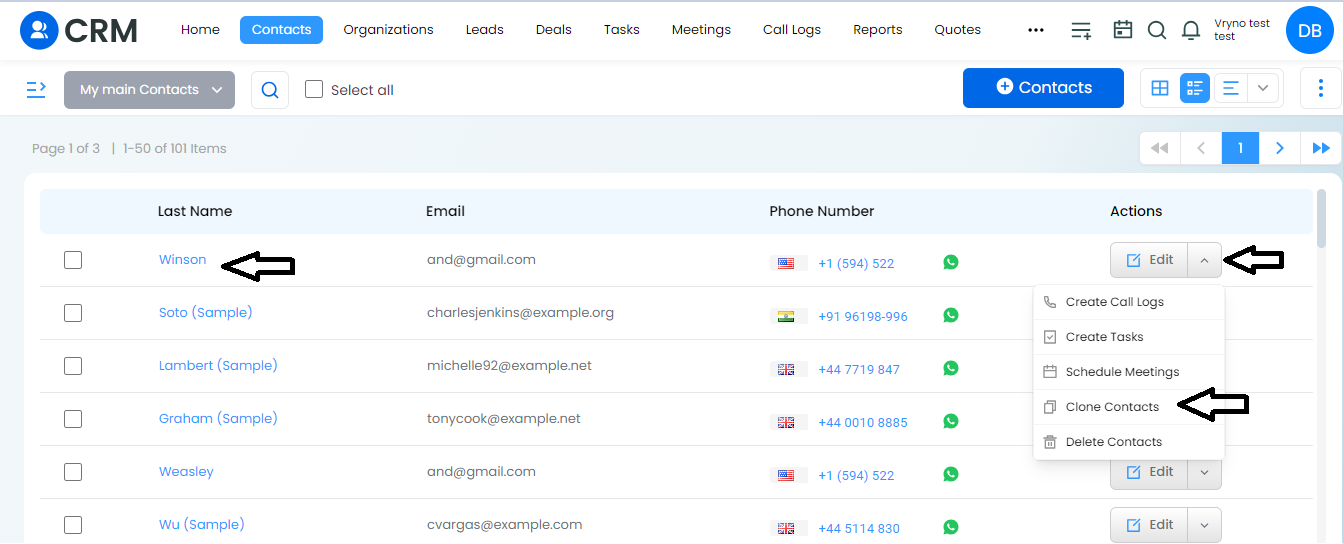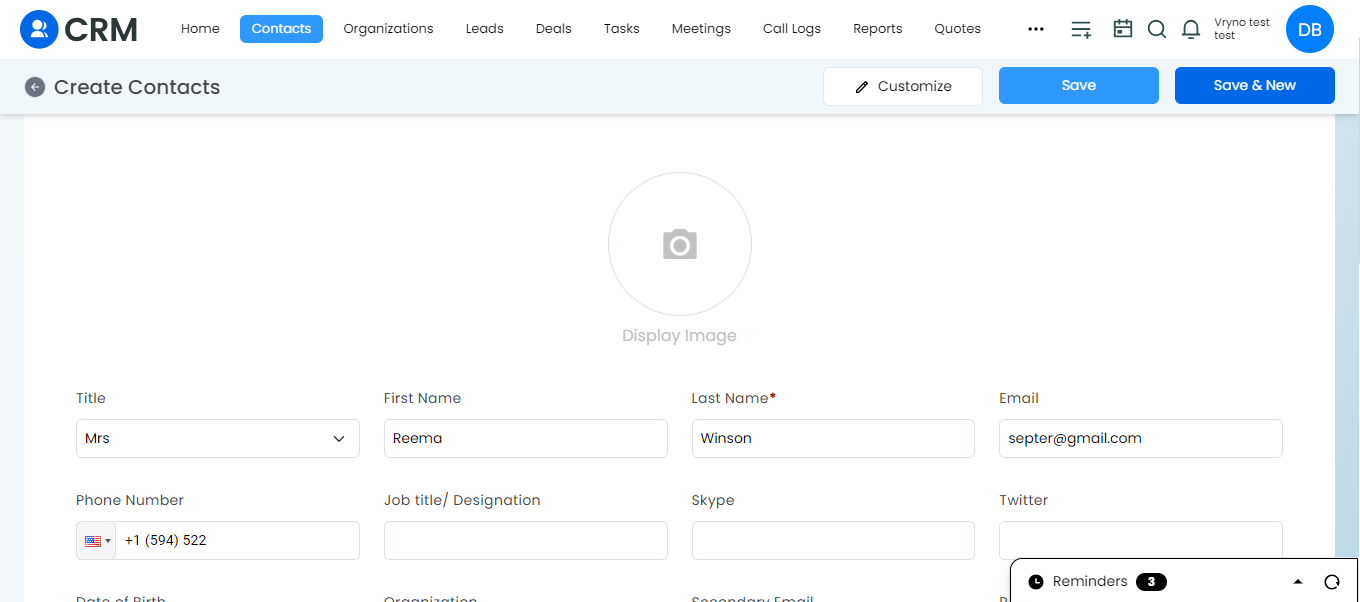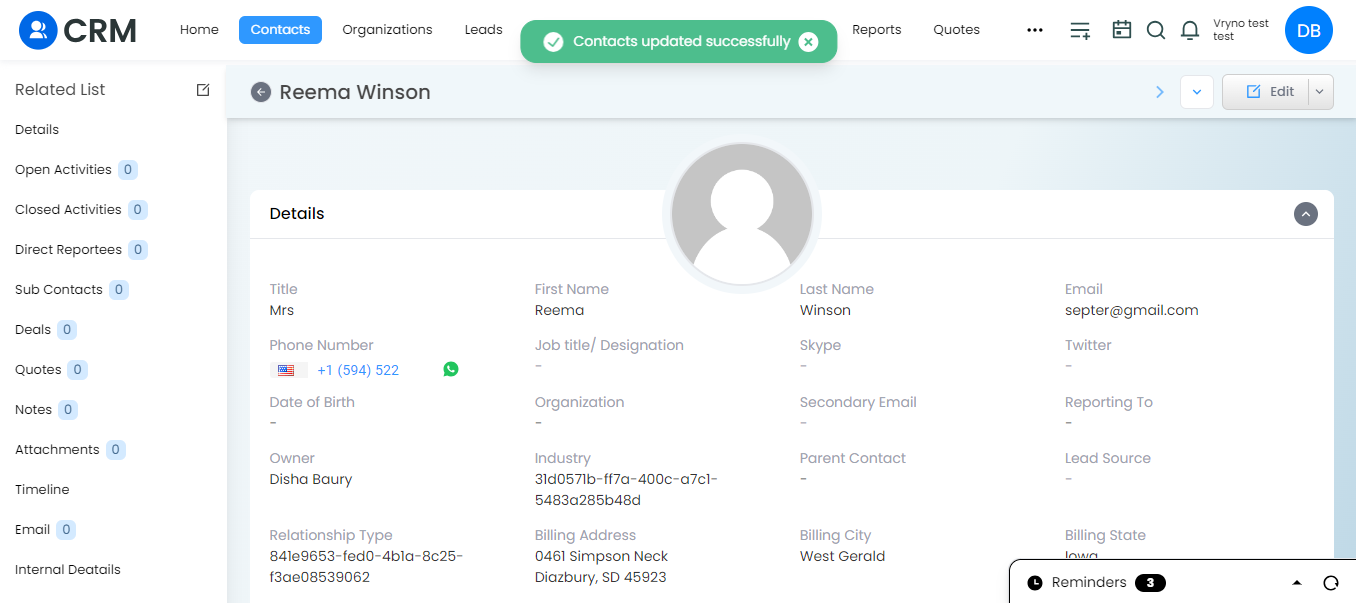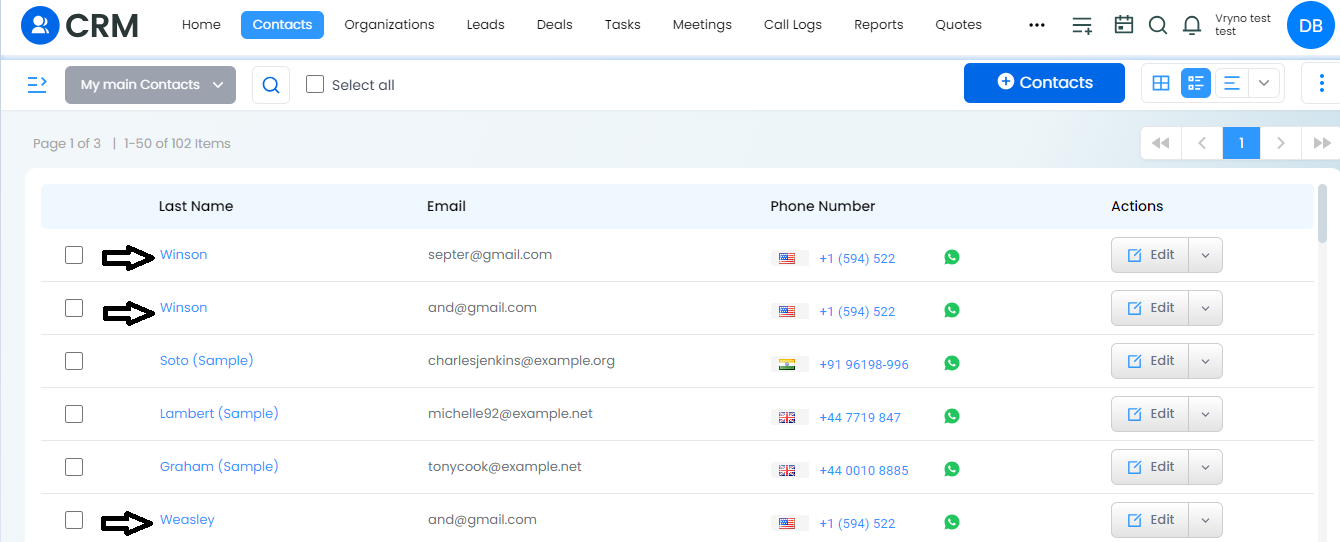What is a “Clone” Feature in a CRM?
The “clone” feature in Vryno CRM allows users to Clone or duplicate Records in the List view, Grid view, and Detailed view for default and custom modules.
For example, in a CRM (Customer Relationship Management) system, the clone feature enables users to replicate contact, lead, or opportunity records with the same or slightly modified data. This can be particularly useful for creating multiple records with similar details without having to input the information manually each time.
The Clone feature is accessible in the Grid view, List view, and Detailed view.
1. Grid view:
2. List view:
3. Detailed view:
For example: Below are the steps to Clone contacts in the List view.
- Login to Vryno CRM: Access your Vryno CRM account using your credentials.
- Navigate to the Contacts Module: Click on the “Contacts” module to access your contacts list.
- Select “Clone Contacts” from Dropdown: For any contact, click on the dropdown menu and select “Clone Contacts” as shown in the screenshot provided.
- Make Required Changes and Save: After selecting “Clone Contacts,” make the necessary changes to the cloned contact. Once done, click on the “Save” button to save your changes.
- Go to List View: Navigate to the list view of contacts.
- Select “Clone Contact” from Dropdown: Click on the dropdown menu of the updated contact and choose the option “Clone Contact.”
- Update Email and Save: In the cloned contact, modify the email address of the respective contact as needed. Then, click on the “Save” button to apply the changes.
- View Cloned Contacts: After saving the changes, you will be able to see the cloned contacts in your contacts list.